Welcome
My Tutorials
My Visitors
PTU Tutorial ~ GoodNight Moon
Scrap kit: PTU Hush by Kara at Sweet Cravings Scraps HERE
Tube: The little boy and girl are provided in the kit
Plug-ins:
Eye candy 4000: Gradient glow
Font Used: FTU Childrenplay (goodnight moon), Larissa (the name), and Pea Times new Camileon
(any other sayings)
Mask used: WSL #84
♥ Let's Get started! ♥
Open a new raster layer 600 x 600
For the drop shadow on evertying I am using the following settings:
Verticle: 3, Horizontal: 3, Opacity: 70, Blur: 6, color black. (you use what ever you want)
(*Resize everything before you start copy and pasting)
Paper 9 (resize 20%)
Paper 10 (resize 600 x 600 pixels)
Paper 11 (resize 14%)
Paper 20 (resize 54%)
Bed (resize 36%)
Bowl of mush, brush, comb, cow, Rocking chair, sleeping cap, stars (resize 10%)
Moon (resize 10%) duplicate and resize again 64%
Frame (resize 63%,duplicate and resize 18%)
Bear (resize 5%)
Kitten (resize 13%)
Book, house, window (resize 20%)
Mittens, phone (resize 11%)
word art (resize 8%)
Mouse (resize 9%)
Little boy, socks (resize 14%)
Little girl (resize 16%)
Lamp (resize 30%)
Red balloon (resize 24%)
Pillow (resize 18%)
You can always refer to the sample for placement of anything!
For this tag, it is really just copy and pasting the elements where you want them. I always
start at the bottom and work my way up mostly. also if something just isn't the right size,
you can resize how you see fit, mine is only an example, so be creative!
paste paper 20, paste the frame above paper layer. Click inside the frame with your magic
wand tool, selections, modify, expand by 5, selections, invert. On the paper layer hit
delete on your keyboard.
Copy and paste paper 9, copy and paste window. Click inside each square in the window, selections
modify, expand by 4, selections, invert. On the paper layer click delete on the keyboard.
Copy and paste the larger moon and stars. Erase anything hanging over the edge of the frame.
Add drop shadows to everything as you go.
copy and paste the red balloon, move to the right side of window, copy and paste lamp, move
to the side of the balloon. (see sample for placement)
Copy and paste the mittens. copy and paste paper 11, copy and paste smaller frame, adjust
above paper 11. As before, click in the frame, selections, modify by 4, selections, invert,
on the paper layer, hit delete on your keyboard. Don't forget to be adding your dropshadow to
your elements as you go. Duplicate paper and frame, For both the paper and the frame, image,
free rotate, to the right 90%. copy and paste the moon and cow as shown in the example and
arrange in the horizontal frame. copy and paste the bear and rocking chair. Move them into
the frame that is verticle.
Now at this point I just started adding elements to make it look like the book Goodnight Moon.
Once you have it the way you want it, You can do the following steps or just add your name and be done.
With the dropper tool, pick up the dark yellow color from the moon and with the font
Childrenplay type out GoodNight Moon.
Effects, plug ins, Eye candy 4000, gradient glow.
Now add your gradient glow on these settings:
Glow width 3.00
Soft Corners 25
Overall Opacity 100
Draw only outside selection checked.
Under color tab, use black for gradient glow. Drag one slider half way across the bar.
Click ok. Add your dropshadow. Using your dropper tool again pick up the teal color.
With the font Larissa, add your name and use the same gradient glow settings as above.
using the yellow color again and the font Pea Times New Camileon, type out any sayings you
want to add. Again use the same gradient glow settings as above. Add dropshadow to everything
if you haven't already.
Re-sizing the siggy...
I resized mine to 500 pixels. Add your tag info.
Save and you are done! Easy Peasy!
I would love to see what you made!
Thank you for following my tutorial! If you have any questions please email me at
kissnjoe@yahoo.com!
Here is a preview of the kit...
GoodNight Moon is both of my kid's favorite book, we read it every night for bed. Now I want to share it with all of you and you can see how awesome this kit is. It really does follow the story! Thank you Kara for such amazing work! My kids love it! When I was making the siggy for the tutorial, my kids had a blast helping me! Anyway here is the story...
By: Margaret Wise Brown
And a little toyhouse And a young mouse

PTU tutorial ~ At the Circus
Scrap kit: PTU kit At the Circus by Kara at Sweet Cravings Scraps HERE
Tube: The Fabulous Art work by Caron Vinson HERE
You must have a license to use her work
Plug-ins:
Eye candy 4000: Glass and Gradient glow
Font Used: FTU font Wacky Action BTN
Mask used: WSL #84 & 117 HERE
♥ Let's Get started! ♥
Open a new raster layer 750x750
For the drop shadow on evertying I am using the following settings:
Verticle: 3, Horizontal: 3, Opacity: 70, Blur: 6, color black. (you use what ever you want)
(*Resize everything before you start copy and pasting)
Paper 7 (resize 81%)
Frame 5 (resize 81%, Rotate 90% left)
Frame 2 (resize 34%)
Balloon 4 (resize 44%)
Confetti (resize 94%)
Cotton Candy 1 (resize 54%)
Flower 1 (resize 44%, mirror)
Rabbit Hat (resize 44%)
Ribbon 9 (resize 44%)
Ticket (resize 44%)
You can always refer to the sample for placement of anything!
flood fill the layer with a dark grey (I used a color from the tube), Layers, load saved mask,
load mask from disc, select your mask and apply (I used WSL mask #84), Merge group.
Copy and paste confetti, Layers, load saved mask, load mask from disk, select mask
(I used WSL mask #117)
Copy and paste frame 5, Copy and paste paper 7, drag below the frame layer. With the magic
wand tool, click inside the frame layer, selections, modify, by 5, invert. On the paper
layer hit delete on the keyboard. Copy and paste the tube. Drag below the frame layer. Add
dropshadow to the tube, erase anything outside the frame layer. Add dropshadow to the frame.
Copy and paste frame 2. Add dropshadow, position at the upper left corner, Drag below the
paper layer. Duplicate and drag to the right side about mid way down. See sample for placement.
Now you can add what ever elements you want. If using the same as I did, then use the sample
to place your elements. On the right side, I started with the flower and then layered the cotton candy, then the ticket and then on top the rabbit hat. Add your dropshadow to all elements.
On the left side layer the ribbon and the balloons. Add dropshadow to both.
Now you add your name. If you want it to be like the sample, then you need to follow the next
steps to add a glass effect and gradient glow. If not, then skip to the resizing part.
Effects, plug ins, Eye candy 4000, glass: on these settings,
Under Basic tab:
Bevel width 10.17
Smoothness 75
Inside Marquee checked
Edge Darkening 30
Gradient shading 0
Refraction 50
Opacity 0
Tinting 50
Glass color white. Click ok
Effects, plug ins, Eye candy 4000, gradient glow.
Now add your gradient glow on these settings:
Glow width 3.00
Soft Corners 25
Overall Opacity 100
Draw only outside selection checked.
Under color tab, use black for gradient glow. Drag one slider half way across the bar.
Click ok. Add your dropshadow.
Re-sizing the siggy...
I resized mine to 500 pixels. Add your copyright.
Save and you are done! Easy Peasy!
I would love to see what you made!
Thank you for following my tutorial! If you have any questions please email me at
kissnjoe@yahoo.com!

PTU Tutorial ~ Welcome to the Jungle
Scrap kit: PTU kit Welcome to the Jungle by Kara at Sweet Cravings Scraps HERE
Tube: The Fabulous Art work by Jennifer Janesko HERE
You must have a license to use her work
Plug-ins:
Eye candy 4000: Gradient glow
Font Used: FTU font Landliebe
Mask used: WSL #84 HERE
♥ Let's Get started! ♥
Open a new raster layer 750x750
For the drop shadow on evertying I am using the following settings:
Verticle: 3, Horizontal: 3, Opacity: 70, Blur: 6, color black. (you use what ever you want)
(*Resize everything before you start copy and pasting)
Paper 15 (resize 86%)
Paper 16 (resize 58%)
Frame 9 (resize 62%)
Butterfly swarm (resize 66%)
Fern (resize 44%)
Flower 5 (resize 48%)
Leaf pile (resize 80%)
Mask (resize 36%, rotate 34%)
Tall grass
You can always refer to the sample for placement of anything!
Copy and paste paper 15, layers, load/save mask, load mask from disc, select mask and apply.
Copy and paste frame 9. Copy and paste paper 16. Drag it below the frame. Copy and paste
tall grass and position above the paper. With the magic wand tool, click inside the frame.
Selections, modify, modify by 5, invert. On the tall grass layer click delete on the keyboard.
Select the paper layer and hit delete again. On the grass layer, in the layer palatte,
change blend mode to burn and lower opacity to 26.
Copy and paste the leaf pile. Drag under the paper 16 layer, adjust to the top left corner
of the frame. Add dropshadow. Duplicate and drag to lower right corner. (see sample for placement)
Copy and paste the butterfly swarm and drag below paper 16, just above the leaf pile layer.
Adjust to your liking at the lower left corner. Add dropshadow, and duplicate. Drag to top
right corner.
Copy and paste the mask and fern adding your dropshadows. Position to your liking. Again you
can use the sample for placement.
Copy and paste the flower 5, place on the left side at the bottom above the frame layer. Add
dropshadow and duplicate. Mirror and position on the other side. Erase the stem from both
flowers.
Now it is time to add the tube. If using the same tube as I am, no need to resize, but if not
resize as necessary. Adjust the tube above the flower layer. Duplicate and drag one of the
tubes below the frame layer. With the magic wand tool, clickinside the frame, selections,
modify by 5, invert, select the tube that is below the frame layer and hit delete on the
keyboard. On the top tube layer, add dropshadow and erase any part of the tube at the bottom
that is outside the frame layer. This will make the tube appear to be inside the bottom of the
frame but above the frame at the top. See sample for example. Add your dropshadow to the
frame layer.
now you add your name. If you want it to be like the sample, then you need to follow the next
step to add a gradient glow. If not, then skip to the resizing part.
Effects, plug ins, Eye candy 4000, gradient glow.
Now add your gradient glow on these settings:
Glow width 3.00
Soft Corners 25
Overall Opacity 100
Draw only outside selection checked.
Under color tab, use a color from the flower for gradient glow. Drag one slider half way across the bar.
Click ok. Add your dropshadow.
Re-sizing the siggy...
I resized mine to 500 pixels. Add your copyright.
Save and you are done! Simple and easy.
I would love to see what you made!
Thank you for following my tutorial! If you have any questions please email me at
kissnjoe@yahoo.com!

PTU Tutorial ~ Trick or Treat

Scrap kit: PTU kit Spooky Stories by Creative Scraps by Crys HERE
Tube: The Fabulous Art work by Elias Chatzoudis HERE
You must have a license to use his work (I used 2 tubes if you use 2 tubes,
Template by Stormy at Stormy's Tutorials and More HERE
Plug-ins:
Eye candy 4000: Gradient glow
Font Used: FTU font Addams Capital and regular
♥ Let's Get started! ♥
Open the template in psp, delete the copyright.
For the drop shadow on evertying I am using the following settings:
Verticle: 3, Horizontal: 3, Opacity: 70, Blur: 6, color black. (you use what ever you want)
(*Resize everything before you start copy and pasting)
Paper 1 (resize 75%)
Paper 3 (resize 75%)
Paper 9 (resize 75%)
Paper 12 (resize 75%)
Paper 13(resize 75%)
Bow 2 (resize 62%)
Button 1 & 2 (resize 26%)
Halloween doodle (resize 68%)
Skull (resize 68%)
Spider (resize 26%)
Spider web 4 (resize 68%)
Swirl 5
Witch tube: Blend to Luminance (Legacy) drop opacity to 48%(Effects, plugins, xero,
radiance on these settins: Strangeness 128, Charm 50, Truth 128, Beauty 200)
You can always refer to the sample for placement of anything!
Click on the triangle 1, selections, select all, float, defloat, invert, copy and paste
paper 3, arrange over the triangle and hit delete on the keyboard.
Effects, plug ins, Eye candy 4000, gradient glow.
Now add your gradient glow on these settings:
Glow width 3.00
Soft Corners 25
Overall Opacity 100
Draw only outside selection checked.
Under color tab, use black for the color. Drag one slider half way across the bar.
Click ok. Add your dropshadow. Delete the grey triangle.
Click on the Oval, selections, select all, float, defloat, invert, copy and paste paper 12
arrange over the oval and hit delete on the keyboard.
Effects, plug ins, Eye candy 4000, gradient glow.
Now add your gradient glow on these settings:
Glow width 3.00
Soft Corners 25
Overall Opacity 100
Draw only outside selection checked.
Under color tab, use black for the color. Drag one slider half way across the bar.
Click ok. Add your dropshadow. Delete the grey oval
Click on triangle 2, selections, select all, float, defloat, invert, copy and paste
paper 13, arrange over the triangle and hit delete on the keyboard.
Effects, plug ins, Eye candy 4000, gradient glow.
Now add your gradient glow on these settings:
Glow width 3.00
Soft Corners 25
Overall Opacity 100
Draw only outside selection checked.
Under color tab, use black for the color. Drag one slider half way across the bar.
Click ok. Add your dropshadow. Delete the grey triangle.
Click on square 1, selections, select all, float, defloat, invert, copy and paste paper 9.
Arrange over the square, copy and paste the witch tube, arrange where you like, then
hit delete. Select the paper layer and hit delete again. Selections, select none. Delete the grey square
Effects, plug ins, Eye candy 4000, gradient glow.
Now add your gradient glow on these settings:
Glow width 3.00
Soft Corners 25
Overall Opacity 100
Draw only outside selection checked.
Under color tab, use black for the color. Drag one slider half way across the bar.
Click ok. Add your dropshadow.
Click on square 2, selections, select all, float, defloat, invert, copy and paste paper 1.
Arrange over the square, and hit delete. Selections, select none. Delete the grey square
Duplicate the witch and mirror. Drag over to square 2 and position in the square.
Effects, plug ins, Eye candy 4000, gradient glow.
Now add your gradient glow on these settings:
Glow width 3.00
Soft Corners 25
Overall Opacity 100
Draw only outside selection checked.
Under color tab, use black for the color. Drag one slider half way across the bar.
Click ok. Add your dropshadow.
Copy and paste the tube, add drop shadow.
From here all you do is add the elements where you choose, follow my example for placement
if you want it to look exactly like mine.
Using the dropper, Take the color from the orange square for the name. Type out
the name, effects, plugins, eyecandy 4000, gradient glow on these settings:
Glow width 3.00
Soft Corners 25
Overall Opacity 100
Draw only outside selection checked.
Under color tab, use black. Drag one slider half way across the bar.
Click ok. Add dropshadow
I resized mine to 500 pixels. Add your copyright.
Save and you are done! Simple and easy.
I would love to see what you made!
Thank you for following my tutorial! If you have any questions please email me at
kissnjoe@yahoo.com!
Here is a preview of the scrap kit I used for this tutorial


PTU Tutorial ~ Falling into Autumn

Scrap kit: PTU kit Falling for Autumn by Creative Scraps by Crys HERE
Tube: The Fabulous Art work by Elias Chatzoudis HERE
You must have a license to use his work
Template by Kelly at Creative Misfit Creations HERE
My Supplies: HERE
Plug-ins:
Eye candy 4000: Gradient glow
Font Used: FTU font Nicholas
♥ Let's Get started! ♥
Open the template in psp, delete the copyright and all the stars.
For the drop shadow on evertying I am using the following settings:
Verticle: 3, Horizontal: 3, Opacity: 70, Blur: 6, color black. (you use what ever you want)
(*Resize everything before you start copy and pasting)
Paper 2 (resize 53%)
Paper 3 (resize 53%)
Paper 4 (resize 75%)
Paper 9 (resize 53%)
Paper 11(resize 75%)
Bow 2 (resize 74% and free rotate 90%)
Berries (resize 60% erase the vine on the bottom. Flip and free rotate to the lft 40%)
Leaf (resize 14%)
Leaf 2 (resize 12%)
Leaf 3 (resize 12%)
Leaf 4 (resize 16%)
Leaf 5 (resize 10%)
Twinkles (resize 68%)
Close up tube: Blend to Luminance (Legacy) drop opacity to 75%(Effects, plugins, xero,
radiance on these settins: Strangeness 128, Charm 50, Truth 128, Beauty 178)
You can always refer to the sample for placement of anything!
Open the supplies and copy and paste below the last layer on the template.
Add drop shadow. select the bottom ring, selections, float, defloat, invert, copy and paste
paper 4, hit delete on the keyboard. With your dropper tool pick up the dark red/brown color
from paper 3. Effects, plug ins, Eye candy 4000, gradient glow.
Now add your gradient glow on these settings:
Glow width 3.00
Soft Corners 25
Overall Opacity 100
Draw only outside selection checked.
Under color tab, use the red/brown color. Drag one slider half way across the bar.
Click ok.
Click on the top grey box, selections, float, defloat, invert, copy and paste paper 9.
Arrange over the square, copy and paste the tube, arrange under the frame where you like, then
hit delete. Select the paper layer and hit delete again. Selections, select none. Delete the grey square
Follow the same steps for the middle and last squares, using paper 3 for the middle and
paper 2 for the last.
Click on the first white frame, Using the red/brown color click on manual color correction
and change to the red brown color. Adjust, add noise, use these settings:
Uniform, monochrome, Noise 45%. Effects, gradient glow on these settings:
Glow width 3.00
Soft Corners 25
Overall Opacity 100
Draw only outside selection checked.
Under color tab, use the red/brown color. Drag one slider half way across the bar.
Click ok. Add your dropshadow. Apply the same steps to the other 2 frames.
Copy and paste the berries, drag under the frames, See the sample for placement. Add dropshadow,
duplicate, flip and drag below the grey rectangle.
click on the grey rectangle, selections, select all, float, defloat, invert, copy and paste
paper 3, arrange above the rectangle, hit delete on the keyboard. Delete the grey rectangle.
Add the drop shadow. Copy and paste the leaves, and arrange them where you like. See sample
for placement otherwise.
Copy and paste the twinkles, place where you like, add drop shadow.
Copy and paste the tube, add drop shadow.
Using the dropper, Take the orange color from the bottom square for the name. Type out
the name, effects, plugins, eyecandy 4000, gradient glow on these settings:
Glow width 3.00
Soft Corners 25
Overall Opacity 100
Draw only outside selection checked.
Under color tab, use the red/brown color. Drag one slider half way across the bar.
Click ok. Add dropshadow
I resized mine to 500 pixels. Add your copyright.
Save and change pixels to 72 DPI and you are done! Simple and easy.
I would love to see what you made!
Thank you for following my tutorial! If you have any questions please email me at
kissnjoe@yahoo.com!


PTU Tutorial ~ Memories on the Wind
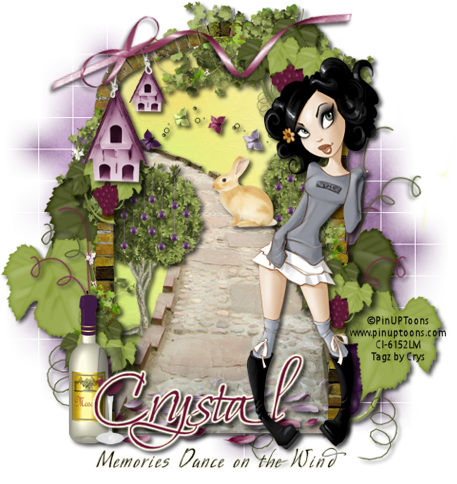 For this tutorial you will need the following:
For this tutorial you will need the following:Scrap kit: PTU kit On the Vine by Creative Scraps by Crys HERE
Tube: The Fabulous Art work by PinUp Toons HERE
You must have a license to use his work
Mask: WeeScottLass Mask# 84 HERE
Plug-ins:
Eye candy 4000: Gradient glow
Font Used: Moon Dance Two (for the name) and Mr Wade (for the quote)
♥ Let's Get started! ♥
In Psp Open new layer 600x600 transparent checked.
For the drop shadow on evertying I am using the following settings:
Verticle: 3, Horizontal: 3, Opacity: 70, Blur: 6, color black. (you use what ever you want)
(*Resize everything before you start copy and pasting)
Paper 2 (resize 68%)
Paper 21 (resize 48%)
Arch 2
Bird House (resize 36%)
Bunny (resize 20%)
Butterfly trail (resize 36%)
Curly Ribbon (resize 54%)
Curly Ribbon 3 (resize 54%)
Grapes (resize 68%)
Path (resize 82%)
Petals & Petals 2
Ribbon 5 (resize 54% free rotate 12%)
Tree (resize 40%)
Wine Bottle (resize 32%)
Wind Glass (resize 26%)
Tube (resize 82% if using the same tube I am)
You can always refer to the sample for placement of anything!
Copy and paste Arch 2. Add dropshadow. Copy and Paste path, add dropshadow and erase
anypart outside of the arch.
Copy and paste paper 21. Adjust and erase anything that hangs outside the arch.
Copy and paste the tree, adjust above the path layer, add dropshadow and duplicate.
Arrange like the sample. Erase the roots that hang over the path for both trees. also erase
any part outside of the arch. Copy and paste the butterfly trail. See sample for placement
copy and paste the bunny and put up by the bush on the right. Add dropshadow to everything.
Copy and paste grapes add dropshadow, drag below paper layer. Duplicate mirror, erase stem out side of arch.
Copy and paste both curly ribbons, adjust above grapes layer add dropshadow, duplicate
both cury ribbons adjust on the other side, see sample for placement. Copy and paste the
bird house, add dropshadow and place in the upper left corner of the arch. Erase the stick
and strings, copy and paste ribbon 5. Move above the bird house. Add dropshadow.
Copy and paste both petals. Erase any part outside of the arch. Add dropshadow. Arrange at
bottom of path below the arch layer. See sample.
Copy and paste the wine bottle and wine glass, arrange above arch on the left side. Add dropshadow.
Copy and paste tube of choice. If using the tube that I am, mirror and adjust on the right side of arch.
I used the dropper tool and pulled the burgundy color from the grapes on the arch for the name
And for the gradient glow I used the cream color in the wine bottle.
Type the name you are using. Now add your gradient glow on these settings:
Glow width 3.00
Soft Corners 25
Overall Opacity 100
Draw only outside selection checked.
Under color tab, use the cream color. Drag one slider half way across the bar.
Click ok. Add your dropshadow. Drag it below the tube layer.
Now for this part I just typed the words Memories dance on the wind using black.
To finish it off copy and paste paper 2 drag to the bottom of all layers, apply your mask.
Add your copyright.
Save and you are done! Simple and easy. I would love to see what you made!
Thank you for following my tutorial! If you have any questions please email me at
kissnjoe@yahoo.com!


New PTU Tut - Framed Memories

For this tutorial you will need the following:
Scrap kit: PTU kit A Bit of Romance by Creative Scraps by Crys HERE
Tube: The Fabulous Art work by Ismael Rac HERE
You must have a license to use his work
My Supplies HERE
Plug-ins:
Eye candy 4000: Gradient glow, & Glass
Xero: Radiance
Font Used: Lavishly Yours
♥ Let's Get started! ♥
In Psp Open new layer 390x550 transparent checked.
For the drop shadow on evertying I am using the following settings:
Verticle: 3, Horizontal: 3, Opacity: 70, Blur: 6, color black. (you use what ever you want)
(*Resize everything before you start copy and pasting)
Paper 12 (resize 53%)
Frame 4 (resize 15%)
Clock (resize 54%)
Fence 2 (resize 92%)
Topiary (resize 92%)
Violin (92%)
Tube (resize 90% if using the same tube I am)
Close up Tube (resize 66% if using the same tube I am)
You can always refer to the sample for placement of anything!
Copy and paste the word layer from my supplies. Copy and paste the fence layer. Add dropshadow
Copy and paste the frame. With the magic wand tool click in side the frame, selection, modify,
expand by 6, invert. Copy and paste the paper. Hit delete on the keyboard. Do not deselect yet.
Copy and paste the close up tube and hit delete. Selection, Select none. Effects, Xero,
Radiance on these settings:
Strangeness 128
Charm 50
Truth 128
Beauty 255
Click ok. Change the blend mode to Luminance (L). Change Opacity to 84. Add dropshadow to
the frame. Copy and paste the clock and move above the fence layer. See the sample for placement.
Add dropshadow. Copy and paste the violin. Image, mirror and move to the right side of the
frame. Copy and paste the topiary. Duplicate and place them on each side of the fence. Add
dropshadow. Copy and paste the tube, adjust to the right of the frame. Add dropshadow.
For the name, I took the dropper tool and picked up a red from the violin. After typing the
name, effects, plugins, eyecandy 4000 Glass on these settings:
Bevel Width 20.00
Smoothness 100
Inside marquee checked
Edge Darkening 40
Gradient Shading 50
Refratcion 50
Opacity 60
Tinting 40
Glass color: same color used for the name.
Click ok.
Now add your gradient glow on these settings:
Glow width 3.00
Soft Corners 25
Overall Opacity 100
Draw only outside selection checked.
Under color tab, use white for the color. Drag one slider half way across the bar.
Click ok. Add your dropshadow.
Add your copyright.
Save and you are done! Simple and easy. I would love to see what you made!
Thank you for following my tutorial! If you have any questions please email me at
kissnjoe@yahoo.com!

PTU Tutorial ~ Mice in the Kitchen

For this tutorial you will need the following:
Scrap kit: PTU kit Over Run with Mice by Creative Scraps by Crys HERE
Tube: The Fabulous Art work by PinUp Toons HERE
You must have a license number to use his work.
Mask: WSL mask# 180 HERE
Plug-ins:
Eye candy 4000: Gradient glow, & Glass
Font Used: GradoGradooNF
♥ Let's Get started! ♥
In Psp Open new layer 500x500 transparent checked.
For the drop shadow on evertying I am using the following settings:
Verticle: 3, Horizontal: 3, Opacity: 70, Blur: 6, color black. (you use what ever you want)
(*Resize everything before you start copy and pasting)
Paper 1 (resize 82%)
Coffee, Flour, and Sugar canisters (resize 16%)
Counter (resize 62%)
fridge 2 (resize 62%)
Mixing bowl 3 (resize 24%)
Mouse 1,3,& 8 (resize 16%)
Shelf (resize 36%)
Stove (resize 48%)
Toaster (resize 22%)
Tube (if using the same as I am, resize 72%)
You can always refer to the sample for placement of anything!
Copy and paste Paper 1. Layers, Load/save mask, mask from disc. Apply mask. Merge group.
Resize by 72%.
Copy and paste the counter. Add dropshadow. Copy and paste the fridge and stove. Adjust
like the sample. Add dropshadow.
Copy and paste the toaster on the counter. Add dropshadow.
Copy and paste the shelf. Add dropshadow. Copy and paste the flour, sugar, and coffee
canisters. Adjust on the shelf. Add dropshadow. Copy and paste the bowl. Adjust on the stove
top and add dropshadow. Copy and paste the mice. Move them to where you think looks best. Follow
the sample for placement if you want it to look like mine. Add dropshadow.
copy and paste the tube, mirror. Add dropshadow. Position in front of the fridge and counter.
From here you can copy and paste any other elements you wish to use. I used the turnips,
carrots, bread, and cheese 2. Just make sure to resize them to fit your siggy!
Now Add your name (I used the blue from the background) and click effects, plugins,
eyecandy 4000 Glass on these settings:
Bevel Width 20.00
Smoothness 100
Inside marquee checked
Edge Darkening 40
Gradient Shading 50
Refratcion 50
Opacity 60
Tinting 40
Glass color: same color used for the name.
Click ok.
Adjust, add noise on these settings:
Uniform checked, Monochrome checked, and noise at 34%. Click ok.
Now add your gradient glow on these settings:
Glow width 3.00
Soft Corners 25
Overall Opacity 100
Draw only outside selection checked.
Under color tab, use black for the color. And drag one slider half way across the bar.
Click ok. Add your dropshadow.
Crop and resize. I resized mine to 500 pixels. Add your copyright info and any license number if using a PTU tube.
Save and you are done! Simple and easy. I would love to see what you made!
Thank you for following my tutorial! If you have any questions please email me at
kissnjoe@yahoo.com!
Here is a preview of the kit that I used.


FTU ~No Scraps Team Edward
 For this tutorial you will need the following:
For this tutorial you will need the following:No Scrap kit used for this tutorial
Tube: The Fabulous Art work by Ismael Rac HERE
Do not use with out a license number
Mask: WSL mask# 81 HERE
Plug-ins:
Eye candy 4000: Gradient glow, Glass, Shadowlab
Eye candy 5: Brick wall
Font Used: For the graffiti- Street Soul and Sick Capital Vice
Font used for the Name- Whoa and Sick Capital Vice
♥ Let's Get started! ♥
In Psp Open new layer 700x700 transparent checked.
For the drop shadow on evertying I am using the following settings:
Verticle: 3, Horizontal: 3, Opacity: 70, Blur: 6, color black. (you use what ever you want)
(*Resize everything before you start copy and pasting)
The Edward tube in the background comes with the Team Twilight tube from Ismael Rac
Resize Edward by 68%
Resize Tube by 86%
You can always refer to the sample for placement of anything!
Flood fill with color#470000 (dark brick red)
Effects, plugins, Eye candy 5, brick wall on these settings:
Under basics tab
Brick Height 15.36
Aspect Ratio 2.78
Brick Pattern Running
Brick color Use the same color as used for flood fill
Mortar Thickness2
Mortar Depth 40
MOrtar color Use a dark grey
Flat mortar unchecked
Color Variation 52
Surface Detail 65
Edge Roughness 63
Highlight Brightness 0
seamless tile unchecked
Click ok
click on Layers, Load save mask, load mask from disk, pick your mask and apply. Right click
in layer palatte and merge group.
Copy and paste Edward tube, change blend mode to Luminance (L) and drop opacity to 52%
with the different fonts write Graffiti on the wall. You can use the same as I did...
With White and the sick capital vice font, write I Love Edward. Place up by his head. Effects,
Plugins, Eye candy 4000, shadowlab on these settings:
Direction: 185
Center offset distance 24.85
Overall Opacity 88%
Overall Blur 0.52
Perspective Blur 5.92
Color black
Draw only outside selection checked.
Click ok.
With White and the Street Soul font, type Edward Rocks. Place to the bottom of the Edward
tube. Add the plugin Shadowlab on the same settings as above.
Copy and paste the other tube and adjust to your liking. See sample for placement. Add dropshadow
Now with the font Whoa, type the name you want, effects, eye candy 4000, glass on these settings:
Under settings, pick glass tubing
under basic tab
Bevel Width 170.19
Smoothness 100
Inside Marquee checked
Edge Darkening 25
Gradient shading 0
Refraction 50
Opacity 80
tinting 5
Click ok.
Effects, eye candy 4000, shadowlab on the same settings as above.
Effects, eye candy 4000, gradient glow on these settings:
under the basic tab
Glow width 3.00
Soft corners 25
overall opacity 100
Draw only outside selection checked, under color tab
use black and move a second slider half way down the bar. Click ok
If you want, you can add your name again using the sick capital vice font like in the sample.
I used white with the same gradient glow settings as above. Add dropshadow.
Crop, and resize. I resize mine to 500. Add your copyright info.
Save and you are done! Simple and easy. I would love to see what you made!
Thank you for following my tutorial! If you have any questions please email me at
kissnjoe@yahoo.com!

New PTU Tut - Uptown Girls

For this tutorial you will need the following:
Scrap Kit: PTU Uptown Girls by Me HERE
Tube: The Fabulous Art work by Ismael Rac HERE
(*Note you need a license number to use his work)
Word Art Supplied HERE
Plug-ins: (Optional)
Eyecandy 4000: Gradient glow, and glass
Font Used: Inspiration
♥ Let's Get started! ♥
In Psp Open new layer 800x800 transparent checked.
For the drop shadow on evertying I am using the following settings:
Verticle: 3, Horizontal: 3, Opacity: 70, Blur: 6, color black. (you use what ever you want)
(*Resize everything before you start copy and pasting)
Open your scrap kit and select:
Paper 5 (resize by 86%)
Paper 12 (resize by 86%)
frame 1 (resize by 120%)
Branch (free rotate by 40%)
Building (resize by 64%)
Car 2 (resize 72%)
Diamond accent 2
Feather 4
Ice bucket 2 (resize 46%)
Moon (resize 82%)
Plant (resize 64%)
Stars 2 & 4 (resize by 82%)
Wine glass (resize by 46%)
You can always refer to the sample for placement of anything!
We are going to start with the frame. So copy and paste your frame to the new layer. It
should be in the middle. With your magic wand tool, click inside the frame, selections,
modify, expand by 6. Selections, invert. Now copy and paste paper 12 and drag it below your
frame. Hit delete on the keyboard.
Copy and paste the branch, add dropshadow, adjust it below the frame, copy and paste the feather in front of
the branch, add dropshadow See example for placement.
Copy the moon and place it below the frame layer and adjust to the left top corner. Erase any
part of the moon that is seen on the outside of the frame (if any), add dropshadow.
Copy and paste the building and arrange to the lower left side behind the frame. with your magic wand tool, click inside each window. (to allow each window to be selected hold down shift each
time you click in a window) Selections, modify, expand by 6, selections, and invert. Copy and
paste paper 5 drag below the building and hit delete on the keyboard. With your selected tube
before copy and pasting, image, mirror, then copy and paste below the building above the paper
layer. Hit delete on the keyboard, now your tube should only show through the windows. Here you can either leave the paper the color it is or you can add a yellow tint to it. I added a yellow
tint to mine. select the paper layer click on manual color correction and change it to a yellow
hue. Back on the tube, change the blend mode to Luminance (L). Still on the tube layer, effects
plug-ins, xero, radiance on these settings:
Strangeness 128
Charm 50
Truth 128
Beauty 155
Click ok. This step is optional, you do not have to use plugins. Add dropshadow to the building.
Copy and paste the black stars. Move to the top right corner above the frame layer.
I erased the smallest stars so it fit right. Add dropshadow. Copy and paste
the pink stars and move to the top right and do the same thing with erasing the stars. Add
dropshadow. (see sample for placements).
Copy and paste the tube. I used xero radiance on it as well. This is Optional also. Use the
following settings for radiance:
Strangeness 128
Charm 50
Truth 128
Beauty 155
Click ok. Add dropshadow. Now you just have to copy and paste the rest of the elements as I did
My tutorials are just a guideline to follow, make your tag how you like it. You can use what
ever elements you would like. If you are following my sample. Then you would copy and paste
the car above the tube. Add dropshadow. Copy and paste the plant to the left bottom side
above the frame. Add dropshadow. Copy and paste the ice bucket and the wine glass. Add
dropshadow to both and arrange in front of the plant, (see sample for placement). Copy and
place the diamond accent below the car and plant. Add dropshadow. Add your dropshadow to the frame also. In my supplies I have the word art. If using the word art, then copy and paste
the word art and arrange to your liking. Add your dropshadow.
Using what ever font you choose, add your name. I used the darker pink color from the feather.
If you would like the black line around the name like mine, then add a gradient glow. Effects,
plugins, eyecandy 4000, gradient glow on these settings:
under Basic tab
Glow Width 3.09
Soft Corners 25
Overall opacity 100
Under color tab
Black for the color
move an addition slider to 1/4 of the way down the bar. Click ok, add dropshadow.
Crop and resize. I resized mine to 500. Add your copyright and license number if using a PTU tube. Save and you are done! Simple and easy. I would love to see what you made!
Thank you for following my tutorial! If you have any questions please email me at
kissnjoe@yahoo.com!
Here is a version using a PinUp Toon...


New PTU Tut - Wicked Ways
 For this tutorial you will need the following:
For this tutorial you will need the following:
Scrap Kit: PTU Wicked Ways by Kara @ Sweet Cravings Scraps HERE
Tube: The Fabulous Art work by Mark Wasyl HERE
(*note- you must have a license number to use his work)
Mask: Vix mask #400 HERE
Plug-ins: (Optional)
Eyecandy 4000: Gradient glow
Font Used: Free font The King and Queen Font
♥ Let's Get started! ♥
In Psp Open new layer 600x600 transparent checked.
For the drop shadow on evertying I am using the following settings:
Verticle: 3, Horizontal: 3, Opacity: 70, Blur: 6, color black. (you use what ever you want)
(*Resize everything before you start copy and pasting)
Open your scrap kit and select:
Paper 19 (resize by 86%)
Metal Butterfly 3 (resize by 22% & free rotate left 22%)
Metal Plate Word Art (resize by 72%)
Moon (resize by 56%)
Paint splatter 2
Rose 5 (resize 46%)
Satin ribbon curl 4 (resize 46% & flip)
You can always refer to the sample for placement of anything!
Copy and paste paper, Layers, Load Saved Mask, Mask from disk, choose the mask you wish
to use. Click ok and in the layer pallatte, right click on paper and merge group.
Copy the moon and paste. Move closer to the top. Still on the moon layer selections, float,
defloat, invert. Copy and paste the larger version of your tube and arrange to where you
like it, hit delete on the keyboard. Change blend mode to Luminance (L) and drop Opacity to
36%. Copy and paste Metal plate word art and adjust to the bottom of the moon, but make sure
it is above the moon layer. (on top of the moon) See the sample for placement. Add dropshadow.
Copy and paste the rose. Drag it below the moon layer, and position to the right side as shown
on the sample. Duplicate it and mirror it. Place it on the left side. Add your dropshadow.
Copy and paste the ribbon, drag below the metal plate word art. Add dropshadow. Copy and paste
the paint splatter. Postition to the top right side of the metal plate word art, allowing some
to overlap onto the moon. Add dropshadow. Copy and paste the butterfly, position on the
bottom right side on top of the metal plate. Add drop shadow. Copy and paste the tube and
move to the left side of the tag. Resize to fit. I did not have to resize mine. Add your
dropshadow. The font I used is a free font, but you can use what ever font for the name.
I selected a purple from the tube. I also added Noise to mine, this is optional, but if you
want to use noise, adjust, add noise, then use these settings:
Uniform checked
Monochrome checked
54%
I then added a gradient glow. Again this is optional. Effects, Plugins, Eyecandy 4000,
Gradient glow on these settings:
Under the Basic tab:
Glow Width 3.00
Soft Corners 25
Overall Opacity 100
Draw only outside section checked
Under the color tab:
color black and move a second slider about half way down the bar.
Click ok. Add your dropshadow.
Crop and resize. I resized mine to 500. Add your copyright. Don't forget license info if using a PTU tube. Save and you are done! Simple and easy. I would love to see what you made!
Thank you for following my tutorial! If you have any questions please email me at
kissnjoe@yahoo.com!

PTU tutorial - Beautiful Day
 For this tutorial you will need the following:
For this tutorial you will need the following:Scrap Kit: PTU Beautiful Day by Kara HERE
(The fairy is by MediEvil and is included in the kit please read separate TOU for her cookie)
Template by Crys HERE
Plug-ins: (Optional)
Eyecandy 4000: Gradient glow
Font Used: The Nautigal
♥ Let's Get started! ♥
In Psp Open the template. Image, canvas size, change to 800. Click ok. Delete copyright
and the wordart. Delete the small rectangle and dotted line under the small rectangle.
For the drop shadow on evertying I am using the following settings:
Verticle: 3, Horizontal: 3, Opacity: 70, Blur: 6, color black. (you use what ever you want)
(*Resize everything before you start copy and pasting)
Open your scrap kit and select:
Paper 2 (resize by 70%)
Paper 3 (resize by 70%)
Paper 6 (resize by 70%)
Paper 14 (resize by 70%)
Bag (resize by 24%)
Butterfly swarm (resize 48%)
Crazy mushroom patch (resize by 28%)
Fantasy sparkles (resize by 64%)
Flower 4 (resize 33%)
Flower 5 (resize 43%)
Heart Doodle (resize by 70%)
Start at the bottom in the layer palatte, select the bottom circle, selections, select all,
float, defloat, invert, copy and paste paper 3, hit delete on the keyboard. Effects, plugins,
eyecandy 4000, gradient glow on these settings:
Glow Width: 3
Soft Corner:25
Overall opacity 100
Color Dark Brown
move a second slider half way. Click ok.
Duplicate circle, mirror, and adjust to the right side. Delete both grey circles. Add your
drop shadow to both circles.
Click on the other circle, selections, select all, float, defloat, invert, copy and paste
paper 2, hit delete on the keyboard. Now if you want to add the text in the background like I
did then you need to pick a font you like ( I used The Nautigal) on size 28. (readjust the
size to your liking), type the words you want ( I used So Magical) in black. Convert to
a raster layer. Add drop shadow. Effects, plugins, Mura's Meister Copies on these settings:
on the bottom left there is a drop down box, select tiling. Now to the center middle drop
down boxes,
Top one: line
middle: tile
bottom: (blend mode)
Sliders to the right,
Number: 1
Shift X 50
shift y 50
Scale : 100
Tile gap 2
Dont change anything else. Click ok.
Now back on the circle, selections, select all, float, defloat, invert, click back on the
words, and hit delete. Now your words should be in the same shape as the circle. Change blend
mode to Luminance (L) Opacity on 40.
Back on the Circle, Effects, plugins,eyecandy 4000, gradient glow on these settings:
Glow Width: 3
Soft Corner:25
Overall opacity 100
Color Dark Brown
move a second slider half way. Click ok. Add drop shadow.
Select the long shape that runs down the circle. Selections, select all, float, defloat, invert,
copy and paste paper 14, click delete on the keyboard. Add drop shadow, and delete the grey layer
Select the rectangle, Selections, select all, float, defloat, invert, copy and paste paper 6,
click delete on the keyboard. Add drop shadow, and delete the grey layer
Now see the example for placement of the elements. Copy and paste the bag, and move it to
the left side just above the rectangle. Add drop shadow. Copy and paste the butterfly swarm
add drop shadow, copy and paste the heart doodle, place it near the bottom left of the circle,
duplicate, flip, mirror and then place it on the top right side of the circle. Add your drop
shadow to both of the heart doodles. Copy and paste flower 5 move to the right side,
add drop shadow, copy and paste flower 4 adjust, add drop shadow. Copy and paste fantasy
sparkles adjust to your liking. Copy and paste the crazy mushroom patch, move in front of
the flowers. Copy and paste the Cookie (or your tube of choice). If using the cookies from
the kit please use this copyright... ©MediEvil Creations. Add you drop shadow.
Add your name. I took 2 colors from the cookies dress and made a gradient with it, then I used
the font The Nautigal. The next steps are optional... Ajust, add noise, with these settings:
Uniform checked
Noise: 56
Monochrome checked
Effects, plugins,eyecandy 4000, gradient glow on these settings:
Glow Width: 3
Soft Corner:25
Overall opacity 100
Color Dark Brown
move a second slider half way. Click ok. Add drop shadow.
Crop and resize. I resized mine to 500. Now add your copyright info.
Save and you are done! Simple and easy. I would love to see what you made!
Thank you for following my tutorial! If you have any questions please email me!

FTU Tut...Jacob's Desire
 For this tutorial you will need the following:
For this tutorial you will need the following:I've used a PTU tube by Eugene Rzhevskii. You can purchase his art HERE
(*Note you must have a license to use his art)
Scrap Kit and Template: FTU Souls Desire (Eclipse of the Heart Blog train) by Crys HERE
Mask 119 by Weescotslass HERE
Plug-ins: (Optional)
Eyecandy 4000: Gradient glow, and glass
Eyecandy 5 rust
♥ Let's Get started! ♥
In Psp Open the template. Image, canvas size, change to 800. Click ok.
For the drop shadow on evertying I am using the following settings:
Verticle: 3, Horizontal: 3, Opacity: 70, Blur: 6, color black. (you use what ever you want)
(*Resize everything before you start copy and pasting)
Open your scrap kit and select:
Paper 1
Paper 8 (resize by 90%)
Grass
Moon 2 (resize 120%)
Pebbles
Pine Tree 2
Twigs (resize 78%)
Wolf 2 (resize 68% free rotate left 10%)
Copy and paste paper 1 and drag below the template to the bottom layer, Layers, load saved mask,
apply mask. Drop opacity to 53%.
Copy and paste the moon over the circle layer, Add drop shadow to the moon.
Delete the circle layer.
Select the cliff layer and selections, select all, float, defloat, invert, copy and paste
paper 8. Hit delete on the keyboard. Selections, select none. Delete the cliff template.
Add drop shadow to the cliff.
Copy and paste the wolf, arrange at the top of the cliff. Add drop shadow.
Copy and paste the tree, see example for placement. Add drop shadow.
Select the small rock layer, effects, plugins, Eye candy 5 nature, rust on these settings...
Under the settings tab, select Medium Orange High coverage
Under Basic tab:
Feature Size 60.01
Coverage 81
Soften spots 0
Texture variation 89
Rust color dark grey
Draw water streaks NOT checked.
Seamless tile NOT checked.
Random seed 1987
click ok.
Add your drop shadow.
Copy and paste the pebbles and drag below the small rock layer, see example for placement.
Add drop shadow.
Copy and paste the grass, arange in front of the small rock and tree. Add drop shadow.
Copy and paste the twigs, add drop shadow and see example for placement.
Copy and paste your tube of choice. Resize if need be and place where you think it looks best.
Add your drop shadow. with your move tool, drag the word art up to the top right corner.
For the word art, I took the green and the brown from the kit. click on the word art and then
click on manual color replacement. Change the color to your choice.
On the word Naked, Change it to green using the manual color replacement. Effects, plugins,
eye candy 4000, glass with these settings:
Under settings tab, select glass tube. drag the bevel width until you are satisfied with it.
click ok. effects, plugins, eye candy 4000, gradient glow with these settings:
Under basic tab:
Glow width 3
Soft corners 25
Overall opacity 100
Under the color tab:
change color to the brown move a second slider half way across. Click ok.
Hide all layers except all the word art, right click in the layers palatte on one of the
word art, merge, merge visible.
Selections, select all, float, defloat, modify, expand by 5. Add a new raster layer, flood
fill with white, adjust, add noise with these settings:
Uniform checked.
Noise 68%
Monochrome checked,
Drag below the word art and add drop shadow. Unhide everything. Add your name, I used the
cream color from the kit. Add noise on these settings:
Uniform checked.
Noise 48%
Monochrome checked.
Effects, plugins, eye candy 4000 gradient glow on these settings:
Under basic tab:
Glow width 3
Soft corners 25
Overall opacity 100
Under the color tab:
change color to the brown move a second slider half way across. Click ok. Add drop shadow.
See example on where to place the name.
Crop and resize your tag. I resized mine to 500. Now add your copyright and license number if using a PTU artist. And you are done!
Thank you for following my tutorial. I would love to see what you made!

FTU Tutorial - It's a Party!
 Hi Everyone! I wrote another tutorial, this time I am using my It's a Party Scrap kit! I just love the colors in it!
Hi Everyone! I wrote another tutorial, this time I am using my It's a Party Scrap kit! I just love the colors in it! I've used a PTU tube by Keith Garvey. You can purchase his art HERE
(*Note you must have a license to use his art)
Scrap Kit: FTU It's a Party scrap kit by Crys HERE
Template by Crys HERE
Plug-ins: (Optional)
Eyecandy 4000: Gradient glow, and glass
Xero: Radiance, and fritillary
Font Used: Sniplash
♥ Let's Get started! ♥
In Psp Open the template.
For the drop shadow on evertying I am using the following settings:
Verticle: 3, Horizontal: 3, Opacity: 70, Blur: 6, color black. (you use what ever you want)
(*Resize everything before you start copy and pasting)
Open your scrap kit and select:
Balloon rainbow 2 (resize 70%)
Bracket (free rotate right 90%)
Butterfly 4 (resize 40%, free rotate left 15%)
Circle Wire
sprinkles 1 (resize 78%)
Copy and paste the circle wire, drag to the bottom adjust so you can see it on the left side.
See example for placement. Add your drop shadow.
Leave the black square, black click effects, plugins, gradient glow Using these settings:
Glow width: 5
Soft Corners: 25
Overall opacity: 100
Draw only outside selection: checked
Click on color and make the first slider white, add a second slider and make it black.
Opacity set to 100. Click ok. Add your drop shadow.
Copy and paste the sprinkles, drag it just above the bottom black square. Adjust to your liking,
duplicate, mirror, and move to the bottom right corner. See example for placement. Add you
drop shadow.
I used the pink and the blue color from the kit, by taking the dropper tool and picking up the colors
from the sprinkles. Select the large grey square, selections, select all, float, defloat,
add a new raster layer, and flood fill with a gradient from the blue and pink colors you selected.
Select none, and delete the grey square. Copy and paste the close up of the tube, (if using
the same tube that I am, then click on image, mirror then resize by 82%) Adjust it to the right
side of the square. Click on the square, selections, select all, float, defloat, invert, select
the close up tube, and click delete. Effects, xero, radiance with these settings...
Strangeness: 128
Charm: 50
Truth: 128
Beauty: 255
Click ok. On the layers palatte change the blend mode to Luminance (L) and adjust opacity to 52.
Copy and paste the balloon rainbow and adjust above the tube on the bottom right. Check the
example for placement. Add your drop shadow, then click on the square again and selections
select all, float, defloat, invert and click back on the balloons and hit delete on your
keyboard.
Back on the gradient square, effects, plugins, eyecandy 4000, gradient glow. Use these settings...
Glow width: 5
Soft Corners: 25
Overall opacity: 100
Draw only outside selection: checked
Click on color and make the first slider black, add a second slider and make it white, and
make the third slider black. Opacity set to 100. Click ok. Add your drop shadow.
Select the top diamond shape, click on manual color correction, change the diamond to the blue
color. Effects, plugins, xero, fritillary on these settings...
Granularity: 8
Aggression: 30
Tesselation: 100
Variation: 61
Now click ok, Effects, plugins, eyecandy 4000, gradient glow on these settings:
Glow width: 5
Soft Corners: 25
Overall opacity: 100
Draw only outside selection: checked
Click on color and make the first slider black, add a second slider and make it white, and
make the third slider black. Opacity set to 100. Click ok. Add your drop shadow.
Select the bottom Diamond, click on the manual color correction, change the diamond to pink,
and repeat the steps above.
Click on the words "IT's A" and click on manual color corrections and change to pink, effects,
plugins, eyecandy 4000, glass on these settings...
Click on the settins in the "glass" box and click on glass tube, on the basics tab...
Bevel Width 31.70
Smoothness 100
Inside Marquee checked
Edge Darkening 25
Gradient shading 0
Refraction 50
Opacity 80
Tinting 5
Click ok, click on adjust, add noise on these settings...
Uniform checked
Noise 36
Monochrome checked.
Effects, plugins, eyecandy 4000, gradient glow on these settings...
Glow width: 5
Soft Corners: 25
Overall opacity: 100
Draw only outside selection: checked
Click on color and make the first slider black.
Click ok.
On the word Party Follow the same steps as above only changing it to blue.
Hide everything except the wordart and merge visible. Selections, float, defloat,
modify, expand by 6. Add a new raster layer and flood fill white.
click on adjust, add noise on these settings...
Uniform checked
Noise 48
Monochrome checked.
Drag below the wordart and add your drop shadow. Unhide everything.
Copy and paste the bracket, see example for placement, copy and paste the butterfly and
arrange on top of the bracket on the bottom. Copy and paste your tube,add your drop shadow
(if using the same tube as I am then resize it by 80% and follow the next steps.)
Erase the parts of the tube that overlap the bottom diamond. To erase the tube, I select
the diamond, selections, select all, float, defloat and then erase any part of the tube
I don't want to show. Follow the same directions on the word art so the tube doesn't cover
the a in the word party. See example.
Now all that is left is to add your name and copy right info. For the name... effects,
plugins, eyecandy 4000, glass on these settings...
Click on the settins in the "glass" box and click on glass tube, on the basics tab...
Bevel Width 31.70
Smoothness 100
Inside Marquee checked
Edge Darkening 25
Gradient shading 0
Refraction 50
Opacity 80
Tinting 5
Click ok, click on adjust, add noise on these settings...
Uniform checked
Noise 36
Monochrome checked.
Effects, plugins, eyecandy 4000, gradient glow on these settings...
Glow width: 5
Soft Corners: 25
Overall opacity: 100
Draw only outside selection: checked
Click on color and make the first slider black and make the second slider white. Add your
drop shadow.
Now crop and resize your siggy. I always resize mine to 500.
Add your copyright info and license number if using a PTU tube. I always add a gradient
glow to the copyright info that way it can be used on any color of background and the copyright
will still show up.
I hope you enjoyed my tutorial! Remember tutorials are just guidelines, make it your own and
have fun with it! I would love to see what you made! So either leave me a link where I can see
it or send me an email with it! I have a slide show and would love to show it off!
Thank you and have a great day!

FTU tutorial - Hotter than a Firecracker
 For this tutorial you will need the following:
For this tutorial you will need the following:I've used a PTU tube by PinUp Toons. You can purchase his art HERE
(*Note you must have a license to use his art)
Scrap Kit: FTU Hotter than a Firecracker kit by Stormy and Crys HERE
Template by Crys HERE
Plug-ins: (Optional)
Eyecandy 4000: Gradient glow, and glass
Font Used: Nadall
♥ Let's Get started! ♥
In Psp Open the template. Delete the word art.
For the drop shadow on evertying I am using the following settings:
Verticle: 3, Horizontal: 3, Opacity: 70, Blur: 6, color black. (you use what ever you want)
(*Resize everything before you start copy and pasting)
Open your scrap kit and select:
Paper 6 (resize by 62%)
Paper 10 (resize by 62%)
Firecracker 2 (resize by 36% free rotate right 28%)
Firecracker 3 (resize by 36% free rotate left 20%)
Metal Stars 2
ss fireworks (resize by 22%)
ss fireworks 2 (resize by 38%)
ss glitter swirl 3 (free rotate right 15%)
ss wire 2 (resize 78% & flip)
ss wordart 2 (resize to your liking)
Copy and paste the metal stars, drag to the bottom layer. Add drop shadow. Copy and paste ss fireworks 2
adjust under the firecracker template. Select the circle layer, selections, select all,
float, defloat, add a new raster layer, flood fill with white. Selections, select none.
delete the grey circle layer. Now we are going to add the gradient glow around the circle.
This is optional, if you do not have this plug in, don't worry, you don't have to use it.
If you are going to use it... Effects, plugins, eyecandy 4000, gradient glow on these settings..
Glow Width 6.77
Soft Corners 25
Overall Opacity 100
Draw only outside selection checked
Under the color tab
using blue for the first tab, white half way out on the second slider, and red all the
way to the end. (adjust to your liking)
Click ok. Add your drop shadow.
copy and paste ss wire 2 place over the white circle layer. Adjust to where you like it,
you can use the example for placement. Add your drop shadow.
select the square behind the firecracker template, selection, select all, float, defloat, invert
copy and paste paper 10, press the delete button on your keyboard. Delete the grey square
and add your gradient glow, only change it so the blue and the red are reversed. Add drop shadow
Select the bottom layer of the firecracker template, click on manual color correction and
change it from grey to a darker red color. Adjust, add noise, on these settings...
Uniform checked
48%
monochrome checked
Click ok and add your drop shadow.
On the star layer of the firecracker, go to adjust, add noise, and use the same settings as
above, only change the % to 86%. Add your drop shadow. Click on the oval top part of the
firecracker and change it to red as you did before with the manual color changer. Select
wick, effects, plugins, eyecandy 4000, glass. Leave all the settings the as is, only click
on settings, and select glass tube adjust the width until you like it, and click ok. Add your
drop shadow to it.
Click on the rectangle layer, selections, select all, float, defloat, invert, copy and paste
paper 6 and press delete on your keyboard. Delete the grey rectangle and add your gradient glow
as before on the white circle. Add your drop shadow.
Select one of the star templates, selections, select all, float, defloat, add a new raster layer
and flood fill with a red white and blue gradient. Delete the grey layer star and add your
gradient glow to the star, same as the white circle. Add your drop shadow, now right click on
the star in the layer palatte, and duplicate it. Move it over the other star and delete that
grey template too. Copy and paste ss fireworks and move to the top left corner of the red
rectangle.
Copy and paste ss glitter swirl 3 and adjust so it sets over both stars. Add your drop shadow
Copy and paste ss wordart 2. make sure it fits over the stars, with the stars still
showing. Use the example for exact placement. Add your drop shadow.
Copy and paste both firecrackers and adjust to your liking on top of the wordart.
Add drop shadow to both. Add your Tube, if using the same one I am, then resize it by 86%.
Add your drop shadow, if using a different tube, adjust and resize accordingly. Now add your
name to it and your copyright info! Don't forget your copyright info and license number if using
a PTU tube! Resize and you are done. I resize mine to 500 wide.
This tutorial is just a guide! Have fun and add what you want to yours, if you do follow the
tutorial, please leave me a link where I can see it or email me with it! I would love to see
your work! Thank you so much!


PTU Tutorial - Slumber Party

Scrap Kit: PTU kit Girls Just Wanna Have Fun by Kara @ Sweet Craving Scraps HERE
My Supplies HERE
Plug-ins: (Optional)
Eyecandy 4000: Gradient glow
Font Used: LDJ Jilly Nilly
♥ Let's Get started! ♥
In Psp Open the slumber party template from my supplies,
For the drop shadow on evertying I am using the following settings:
Verticle: 3, Horizontal: 3, Opacity: 70, Blur: 6, color black. (you use what ever you want)
(*Resize everything before you start copy and pasting)
Open your scrap kit and select:
Papers 1, 3, & 4 (resize 68%)
Bead splatter (resize 64%)
Candle 1 (resize 12%)
Floating Feathers (resize 68%)
Happy Star (resize 26%)
lollipop 1 (resize 18%)
Maze Effect 4 (resize 48%)
Pillow 1 (resize 40%)
Ribbon 3 (resize 48%)
Sleeping Moon (resize 54%)
Teddy Bear 1 (resize 40%)
Word art 4 (resize 18%)
Blynkyn (cookie) (resize 28%)
Wynkyn (cookie) (resize 34%)
Copy and paste the bead splatter, drag below the template. Copy and paste the maze element
and arange above the bead layer, but under the template. Move to the top left corner (see
the sample for placement) Duplicate and move to the lower right corner of the tempalte.
In the layers palatte, select the long rectangle on the bottom, Selections, select all, float,
defloat, invert, copy and paste paper#1 (orange), hit delete on keyboard. Selections,
invert, over the orange layer in the layer palatte, right click, new raster layer. Flood
fill with a darker orange color, with the move tool, move the dark orange rectangle up and
to the right, click delete. (It will leave just a thin boarder of dark orange) Move it back
into the rectangle and then click adjust blur, gaussian blur on 4. Again over the orange layer in the
layer palatte, Right click, new raster layer. Flood fill with the same darker orange color,
with the move tool, move the dark orange rectangle down and to the left, click delete.
(It will leave just a thin boarder of dark orange) Move it back into the rectangle and then
click adjust blur, gaussian blur on 4.
Repeat all of the steps above with the middle rectangle, using paper #4 (blue).
Repeat all of the same steps as above with the top rectangle, using paper #3 (pink).
Compare with the example.
Copy and paste the moon, Drag it down below the template, image, free rotate, to the left,
18%. Adjust to your liking. copy and paste
the star to the right of the moon. Copy the party word art, and place it above the template,
Copy and paste Cookie blynkyn and mirror, adust her on the middle rectangle. Copy and paste
pillow, arange the pillow to the left of the cookie beside her. Duplicate the pillow and drag
it to the bottom in front of all the rectangles. Copy and paste cookie wynkyn and place her on
the smallest rectangle in front (see example for placement). Copy and paste the feathers.
Erase some of the feathers so they are only in certain spots. (see example)
Copy and paste the teddy bear and arrange it on top of the pillow, making him look
like he is leaning against the bottom rectangle. Copy and paste the ribbon and move it
behind the teddy bear and rectangle. Copy the lollipop and place it behind the teddy bear,
image, free rotate, to the right, 18%. Copy and paste the candle position next to the cookie
wynkyn and duplicate, drag up to place beside blynkyn. (See example for placement).
Add your drop shadow to everything. Resize to your liking. I resized mine for Cafemom size
(450). Add your copyright, if using the cookies provided in the kit, please use @Medievil
Creations. Add the name you want. If you want it to look like the example, then you would
add a gradient glow to it with these settings:
Glow Width 3
Soft Corners 25%
Overall Opacity 100
Color: White & a pink from the paper. Click ok. And you are done!
Thank you for following my tutorial! I hope you had fun! I would love to see anything you
make, just send it to me in an email and I will added it to my slide show!
Here is the same siggy with different tubes. Just to show you can use different tubes!


PTU Tutorial - A fairytale

 This had to be resized to fit the blog, please click on the tag to view the copyright info.
This had to be resized to fit the blog, please click on the tag to view the copyright info.For this tutorial you will need the following:
I've used a PTU tube by Elias Chatzoudis. You can purchase his art HERE
(*Note you must have a license to use his art)
Scrap Kit: PTU kit A Fairytale by Chassity @ PolkaDot Scraps HERE
Plug-ins: (Optional)
Eyecandy 4000: Gradient glow, Glass
Xero: Radiance
Font Used: Natural Script
Pink color used: de4c6a
♥ Let's Get started! ♥
This Tutorial is for both the Avi and the Siggy, We are starting with the siggy first.
In Psp Open new layer 500x200, make sure it is on 72 DPI and trasparent is checked.
For the drop shadow on evertying I am using the following settings:
Verticle: 3, Horizontal: 3, Opacity: 70, Blur: 6, color black. (you use what ever you want)
(*Resize everything before you start copy and pasting)
Open your scrap kit and select:
E2 Castle (resize 18%)
E5 Dragon (resize 12%)
E6 Tree branch w/ swing (resize 28%)
E11 Hills (resize 70%)
E12 Clouds (resize 32%)
E13 Flowers (resize 38%)
E14 Fence (resize 78%)
E34 Beads (resize 48% & free rotate 45% to the left)
E45 Knight (resize 12%)
P 1 Sky paper
On blank layer, selections, select all, modify, contract by 8, flood fill with pink.
Effects, plugins, Eyecandy, glass with these settings:
Click on Settings Tab, click glass tube
settings should be:
Bevel width 14.40
Smoothness 100
Edge Darkness 25
Gradient shade 0
refraction 50
Opacity 80
Tinting 5
Click ok. Adjust, add noise with these settings:
Uniform checked
32%
Monochrome checked.
Effects, plugins, gradient glow at these settings:
Glow Width 3
Soft Corners 25
Overall opacity 100
click on color, use black.
copy and paste paper, move below border, copy and paste green beeds, using the sample, position
in the top middle. Copy and paste the hills, move down to bottom where just the tops
of the hills are showing. Copy and paste the clouds and position where you are happy. Copy
and paste the castle. Move it to the middle of the hill, copy and paste the knight, move
in front of the castle. Copy and paste the dragon, mirror, move to the left side on top
of the hill. Copy the tree branch/swing and paste, move the branch to just under the border
Copy and paste the flower, move to the bottom of the tag, copy and paste the fence and
move it to the bottom. Check with the sample to verify placement.
Copy the Tube and paste, Move to the right side. Effects, plugins, xero, radiance with these
settings:
Strangeness 128
Charm 50
Truth 128
Beauty 140
In layer palatte, drag one of the tubes down to the bottom and position behind the hill to
the right of the other tube. With blend mode, change to luminance (L) at 28% opacity.
Add your drop shadow to everything.
Add your Name to the siggy, if you want to do the same as I did, type the name, then use
the same glass effect as above on the border, add noise with same settings as above. For
the gradient glow, use the same settings as above, only add another slider in white. Add
your drop shadow.
Add your copy right to the tag and you are done with the siggy...Now on to the AVI...
♥ Let's Get started! ♥
In Psp Open new layer 150x150, make sure it is on 72 DPI and trasparent is checked.
For the drop shadow on evertying I am using the following settings:
Verticle: 3, Horizontal: 3, Opacity: 70, Blur: 6, color black. (you use what ever you want)
(*Resize everything before you start copy and pasting)
P1 sky paper
E11 Hills (resize 70%)
E34 Beads (resize 48% & free rotate 45% to the left)
On blank layer, selections, select all, modify, contract by 8, flood fill with pink.
Effects, plugins, Eyecandy, glass with these settings:
Click on Settings Tab, click glass tube
settings should be:
Bevel width 14.40
Smoothness 100
Edge Darkness 25
Gradient shade 0
refraction 50
Opacity 80
Tinting 5
Click ok. Adjust, add noise with these settings:
Uniform checked
32%
Monochrome checked.
Effects, plugins, gradient glow at these settings:
Glow Width 3
Soft Corners 25
Overall opacity 100
click on color, use black.
copy and paste paper, move below border, copy and paste green beeds, using the sample, position
in the top middle. Copy and paste the hills, move down to bottom where just the tops
of the hills are showing.
Copy and paste your tube, position to the right side.
Effects, plugins, xero, radiance with these
settings:
Strangeness 128
Charm 50
Truth 128
Beauty 140
Add your drop shadow to everything.
Add your initial as above,
then use
the same glass effect as above on the border, add noise with same settings as above. For
the gradient glow, use the same settings as above, only add another slider in white. Add
your drop shadow.
Add your copyright info and save!
I hope you had fun following my tutorials, if you get the time, please share. I will add
it to our slide show! Thank you for stopping by!

PTU Tutorial - Who's the Frog
For this tutorial you will need the following:
I've used a PTU tube by Elias Chatzoudis. You can purchase his art HERE
(*Note you must have a license to use his art)
Scrap Kit: PTU kit Lilly Pad by Chassity @ PolkaDot Scraps HERE
Mask: I used mask #414 by Vix you can get it HERE
Plug-ins: (Optional)
Eyecandy 4000: Gradient glow, Glass
Xero: Porcelain, Radiance
Font Used: Shark Random Fun
♥ Let's Get started! ♥
In Psp Open new layer 600x600, make sure it is on 72 DPI and trasparent is checked.
For the drop shadow on evertying I am using the following settings:
Verticle: 3, Horizontal: 3, Opacity: 70, Blur: 6, color black. (you use what ever you want)
(*Resize everything before you start copy and pasting)
Open your scrap kit and select:
Frame 4 (resize by 78%)
Paper 11 (resize by 72%)
Paper 1
Element 2 (resize 45%)
Element 6 (flip)
Element 7 (resize 78%)
Element 10 (resize 68%)
Element 20 (resize 74%)
Element 28 (resize 52%)
Element 31 (resize 89%)
Element 39
Element 40
Copy and paste paper 11, apply vix mask 414. Copy and paste the frame, with the magic wand
click inside the frame, selections, modify, expand by 6. Selections, invert and copy and
paste paper 1, click delete on the keyboard.
Copy and paste element 39, move below frame. and arrange where you like it, same with
element 40. Copy and paste the cirlce of leaves, move below the frame.
Copy and paste the tube of choice below the frame. with the magic wand, click in the center
of the frame, selections, modify, expand by 6, selections, invert. Click on tube again and
hit delete button. (next step is optional) Effects, plugins, xero, radiance with these settings:
Strangeness 128
Charm 50
Truth 128
Beauty 255
still on the tube, in the layer palatte, blend mode, soft light, at 66%.
Copy and paste the lilly pad and arrange it at the bottom of the frame, copy and paste the
small scattered leaves, see the sample for placement on the elements. Copy and paste the
rocks, copy and paste the cattails behind the rock, now copy and paste the frog, place him
on top of the rock. Copy the ribbon and place it behind the rock, again see the sample for
details. Copy and paste the tube, mirror, arrange her to be on the right side, sitting on the
lilly pad. (next step is optional) on tube layer still, Effects, plug ins, xero, porcelain,
on these settings:
Strength 128
Softness 27, Brightness 128
Add drop shadow to all the elements and tubes. Add your copyright info. Now for adding
the text on a curve.
click on the reset shapes and select ellipse. Select the circle and draw out a circle a
little bigger than the frame. Do not convert to raster, leave as a vector. Right click
on the vector circle and add a new raster layer. With your text tool, click at the top of
the vector circle and type the name. Convert to a raster layer. Delete the vector circle
and extra raster layer. (next steps are optional)
With the font layer selected, effects, plugins, eyecandy, glass, click on settings, click on
snow, and then click ok. Next...effects, plugins, eyecandy, gradient glow, choose a dark
green and then with a second slider, move it 1/4 of the way across the bar, then move another
slider down 3/4 of the bar and make it white. Click Ok. Add your drop shadow. If you need
to, crop and resize.
There ya go, one new siggy! I hope you enjoyed the tutorial! If you do it, I would love to
see the results. Thank you!

FTU Tutorial ~ Buried Treasure

For this tutorial you will need the following:
I've used a PTU tube by Keith Garvey. You can purchase his art HERE
(*Note you must have a license to use his art)
Scrap Kit: Buried Treasure by Stormy @ Sinfully Creative Scraps HERE
Mask: I used mask #404 by Vix you can get it HERE
Plug-ins:
Eyecandy 4000: Gradient glow
Font Used: Rapscallioin
♥ Let's Get started! ♥
In Psp Open new layer 600x600, make sure it is on 72 DPI and trasparent is checked.
For the drop shadow on everything I am using the following settings:
Vertacle: 3, Horizontal: 3, Opacity: 70, Blur: 6, color black. (you use what ever you want)
Open your scrap kit and select:
Rope frame
Paper 1 resize by 78%
Paper 4 resize by 68%
Parrot resize by 40%
Net (do not resize)
Grass (do not resize)
Fence (do not resize)
Treasure Chest (resize 78%, mirror)
Reed (resize 36%, mirror)
Bar of Gold 1 (resize 36%, mirror)
Tall grass 3 (resize 36%)
Ship 2 resize (44%)
Scrolls (resize 36%, free rotate 20%)
Copy paper 4 and add mask. Copy and paste the rope frame to the 600x600 raster layer.
Erase the end of the ropes so they do not go below the bottom.
Copy paper 1 and paste behind the rope frame. Erase
any paper that appears outside the frame. See sample for detail. Next copy and paste the fence
arrange to your liking and erase any part of the fence that appears outside the frame. Paste the
grass and adjust,erasing anything outside the frame. Copy and Paste the boat just above the fence
(see sample for example) now with your eraser,
erase some bottom edges of the boat to make it look like it is actually in the water.
Copy and paste the Reed, Move it to the far left side of the fence. Arrange to above the
frame. Copy and paste the treasure chest, move to the left side, copy and paste the gold bar
and move to in front of the treasure chest. Copy and paste the parrot. Arrange on the
left side of the frame. Copy and paste tall grass, move to the right side of the frame.
Copy and paste the net and adjust on the right side of the frame. You can keep checking the
sample for placement. Copy and paste the scrolls and place over the frame on the bottom by
the treasure chest.
Copy the tube you are using and paste it to the right side adjust to look good.
Make sure you add your drop shadow to the elements and the tube.
All you have to do is add your name. If you want your text to stand out like the one I did,
after typing out the name, Convert to a raster then click on adjust add noise, with these settings:
Uniform checked, Noise at 64%, and monochrome checked.
Now if you want to use the Gradient Glow for around the text, go to effects, plug-ins,
eyecandy, gradient glow on these settings:
Glow width 3, soft corners 25, Overall opacity 100, click on color tab, with these settings:
make the first slider black and then make a second slider with black and move it 1/4 of the way out
make a third slider and make it white. Move it to the half way point and then click ok. Add
your drop shadow and your copyright info. Click on the crop tool and crop the siggy.
Now resize it to your liking then add your copyright information if needed.
I hope you enjoyed my tutorial! Thank you

About Me

- Crys
- I am a SAHM of 2 very active kids and a Wife to a wonderful man. I also take care of my grandma who lives with us...so yep I am a busy girl...lol, I started out as a tagger almost 4 yrs ago and then I started making templates and writing tutorials, one day I decided I wanted to try my hand at making scrap kits...and almost 2 years later, I am still making them. I have met a lot of amazing people along the way that have helped and given me support through-out all of this. Big hugs and thanks! Well that is about it, if you want to know more...just shoot me an email!
Labels
- Barbara Jensen (1)
- Bibi Collection (1)
- Caron Vinson (1)
- Creative Scraps by Crys (6)
- Digicats(and dogs) (4)
- Easter (1)
- Ed Mironiuk (1)
- Elias (4)
- FTU Tutorials (7)
- Halloween (1)
- Jennifer Janesko (1)
- Keith Garvey (3)
- Kissed by Cari (1)
- Kissed by Pix (6)
- Lady Mishka (1)
- No Scraps Tutorial (1)
- Pics For Design (3)
- PinUp Toons (4)
- PspGirl (1)
- PTU Tutorials (56)
- S.G Rowe Designs (1)
- ScrappinDollars (6)
- Sleek N Sassy (6)
- Soxsational Scraps (1)
- Suzanne Woolcott (1)
- Sweet Cravings Scraps (6)
- TKO Scraps (12)
- Wicked Creation Scrapz (2)
- Zlata_M (2)











