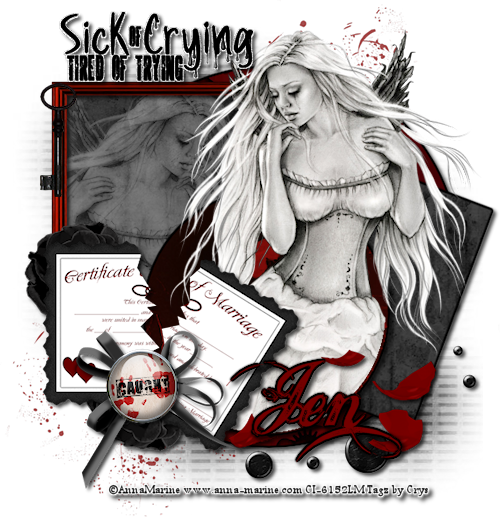Welcome
My tutorials are all copyright compliant and created for those with a working knowledge of PSP. All tutorials are of my own creation and any resemblance to any other tutorial is purely coincidence. I strive to be 100% copyright compliant, so if you see something of yours on my blog that I haven't given credit for, please notify me immediately so I can give credit or take it down. Do not take my tutorials and claim them as your own or place them on another site. Direct people to my blog instead. I hope you enjoy my tutorials!
Powered by Blogger.
My Tutorials
My Visitors
Friday, October 28, 2011
New PTU Tut Spooky Night
Scrap kit: PTU kit Spooky Pumpkins by Creative Scraps by Crys HERE
Tube: tube of choice, I am using the Adorable art work of PinUp Toons HERE
You must have a license number to use this tube.
Font Used: Plaid
Eye Candy 4000 Gradient Glow (Optional)
♥ Let's Get started! ♥
Open new raster layer at 800x800
For the drop shadow on evertying I am using the following settings:
Verticle: 2, Horizontal: 2, Opacity: 50, Blur: 6, color black. (you use what ever you want)
Remember to save as you go.
(*Resize everything before you start copy and pasting)
Paper 2 (resize 88%)
Element 1 (resize 34%)
Element 2 (resize 28%)
Element 3 (resize 30%)
Element 5 (resize 75%)
Element 6 (Do Not Resize)
Element 9 (resize 52%)
Element 12 (resize 20%)
Element 14 (resize 80%)
Element 15 (resize 58%)
Element 17 (resize 38%)
Element 22 (resize 66%)
Element 24 (resize 40%)
Element 25 (resize 58%)
Element 31 (resize 78%)
Element 35 (resize 78%)
Element 36 (Do Not Resize)
Element 38 (Do Not Resize)
Frame 3 (Do Not Resize)
Tube (if using the same Resize 65%)
Tube (if using the same tube Do Not Resize)
You can always refer to the sample for placement of anything!
Copy and paste paper 2. copy and paste frame 3. The next steps all go below the frame layer.
copy and paste Ele 5, drop opacity to 89%, adjust to the top right. Copy and paste Ele 14.
Add dropshadows as you go. position above the moon to the right with the branches hanging
outside the frame as in the sample. Duplicate and mirror, moving to the left side. copy and
paste Ele 35. Move so the skulls are above the tree. Copy and paste Ele 31. Move a bit to
the left just off center. Copy and paste Ele 12. place on the right arm of the scarecrow.
Copy and paste Ele 6. Move to the bottom of the frame. With the magic wand, click inside the
frame, selections, modify, expand by 6, invert. Start at the bottom with the paper, and hit
delete. Select the moon, hit delete, select the frame layer, hit delete. With the eraser,
select the right tree layer, erase the root, do the same to the left side too.
Selections, select none. The rest of the elements are on top of the frame unless directed to
place differently.
Copy and paste Ele 15, using the pick tool, rotate a bit to the left
Don't forget your dropshadows. Copy and paste Ele 9, adjust to the right tree and "hang" it
from the tree. copy and paste Ele 36. Place to the bottom right of frame. Copy and paste
the tube, position her between the rocks of ele 36. Copy and paste Ele 22. MOve
to the left side of the frame, place where the top of post is just above the fence level.
Copy and paste Ele 1,2,& 3. Arange the pumpkins as in the sample. Copy and paste Ele 24. Move
so the cat sits in between the pumpkins. Copy and paste Ele. 38, mirror and place so it
looks like the tube is sitting in a leaf pile. Erase the last leaf on the left. Now you can
add any other embelishments to your tag that you want. I added Ele 17 and duplicated. Placing
one behind the frame and paper layers to the left by the pumpkins and then to the right
behind the tombstone. I also added Ele 25. Duplicated 2 times and placed them on the bottom
layers, see sample for placement.
crop and resize. I resized mine to 500 Width.
Now add your name. I used an orange color from the kit and then added a gradient glow.
If you want to add the same follow the steps below.
settings:
Effects, plugins, Eye candy 4000, gradient glow
Glow width 3
Soft corners 25
overall opacity 100
Color black, and slide another tab to the middle.
Add your dropshadow. Add your copyrights and license for the tube.
Merge visible and save! you're done! Simple and easy.
I would love to see what you made!
Thank you for following my tutorial! If you have any questions please email me at
kissnjoe@yahoo.com!
Labels:
Creative Scraps by Crys,
Halloween,
PinUp Toons,
PTU Tutorials
|
0
comments

Thursday, October 27, 2011
New PTU Tut Be Creative
Just right click and save the word art to your computer, it's saved in PNG format.
Scrap kit: PTU kit Sew Creative by Creative Scraps by Crys HERE
Tube: tube of choice, I am using the Adorable art work of PinUp Toons HERE
You must have a license number to use this tube.
Font Used: For the initial: LD Stitched and for the name: Some Weatz slanted
Eye Candy 4000 Gradient Glow (Optional)
♥ Let's Get started! ♥
Open new raster layer at 700x700
For the drop shadow on evertying I am using the following settings:
Verticle: 2, Horizontal: 2, Opacity: 50, Blur: 6, color black. (you use what ever you want)
Remember to save as you go.
(*Resize everything before you start copy and pasting)
Paper 1 (resize 75%)
Paper 3 (resize 75%)
Paper 6 (resize 75%)
Element 1 (resize 68%)
Element 3 (resize 18%)
Element 4 (resize 18%)
Element 6 (resize 18%)
Element 13 (resize 62%)
Element 15 (resize 46%)
Element 23 (resize 18%)
Element 29 (resize 74%)
Element 40 (resize 75%)
Element 41 (resize 48%)
Element 47 (resize 62%)
Frame 1 (resize 80%)
Frame 4 (resize 80%)
Tube (if using the same tube Do Not Resize)
You can always refer to the sample for placement of anything!
Copy and paste paper 6 and apply your mask of choice. Merge Group
copy and paste frame 4. With the magic wand, click inside the frame, selections, modify,
expand by 6, invert. Copy and paste paper 1, hit delete, and drag behind the frame layer. Add
your dropshadow.
Copy and paste Element 1 adjust to bottom of the frame, add dropshadow, copy and paste your
tube, adjust to sitting on the pincusion as in sample. (remember to add dropshadow as you go)
Copy and paste Ele 15, using the pick tool, rotate to the right. Drag behind the frame and paper
layers to the upper left hand side. Copy and paste Ele 47, position to the left side under
frame and paper layer, above quilt. Copy and paste Ele 40, using the pick tool rotate to
the right, move to the bottom right under the frame and paper layer. Duplicate, mirror and
rotate to the left a bit, position to the left side, see sample for placement. Copy and
paste Ele 29. Using the pick tool, rotate to the right just a bit, drag to just under ele 40 on
the right.
copy and paste Frame 1, with the magic wand click in each of the three frames, selections,
modify, expand by 6, invert copy and paste paper 3. Hit delete and drag below the frame.
Duplicate your tube, resize to make her face fit in the frame. hit delete. Selections select
none. Erase any part of her that is in the other 2 frames (keeping her face in the top frame)
Duplicate her face and mirror. Drag to the bottom frame, as in the sample. Add your dropshadow
to the frame. copy and paste Ele 18 and drag to the top chain of frame 1. Now its just copy
and pasting the rest of the elements and placing them where you like, you can use the sample
for placement. copy and paste the provided word art, or create your own.
crop and resize. I resized mine to 500 Width.
Now add your name. I used a green from the kit and then added a gradient glow. If you want
to add the same follow the steps below.
settings:
Effects, plugins, Eye candy 4000, gradient glow
Glow width 3
Soft corners 25
overall opacity 100
Color black, and slide another tab to the middle.
Add your dropshadow. I also added an initial in the empty center frame.
Add your copyrights and license for the tube.
Merge visible and save! you're done! Simple and easy.
I would love to see what you made!
Thank you for following my tutorial! If you have any questions please email me at
kissnjoe@yahoo.com!
Labels:
Creative Scraps by Crys,
PinUp Toons,
PTU Tutorials
|
0
comments

Tuesday, October 18, 2011
PTU Tut Hope
Scrap kit: PTU kit Hope, Faith, Believe by PSPGirl HERE
Tube: tube of choice, I am using the beautiful art work of Myka Jelina HERE
You must have a license number to use this tube. (I purchased mine at CILM)
Template: Misunderstood by Me HERE
Font Used: Respective Slanted
Eye Candy 4000 Gradient Glow (Optional)
Your choice of mask
♥ Let's Get started! ♥
Open template, canvas size 750x750. Resize 600x600 Delete word art, heart skulls and
copyright info.
For the drop shadow on evertying I am using the following settings:
Verticle: 2, Horizontal: 2, Opacity: 71, Blur: 6, color black. (you use what ever you want)
Remember to save as you go.
(*Resize everything before you start copy and pasting)
Paper 6 (resize 61%)
Paper 7 (resize 61%)
Paper 8 (resize 61%)
Paper 9 (resize 61%)
Element 4 (resize 35%)
Element 5 (resize 30%)
Element 8 (resize 30%)
Element 14 (resize 50%)
Element 25 (resize 40%)
Element 37 (resize 55%)
Element 39 (resize 55%)
Element 48 (resize 55%)
Element 55 (resize 40%)
Tube (if using the same tube Do Not Resize)
Close up Tube
You can always refer to the sample for placement of anything!
On the bottom layer of template, select the 3 rectangles on the left, selections, float,
defloat, invert, copy and paste paper 6. Hit delete, selections, select none and delete
the grey template layer.
Do the same for the long black rectangle with paper 9, the 3 grey squares with paper 7 and
the circle with paper 8. Before you select none on the circle, copy and paste the close up
tube, hit delete. Selections, select none. Make sure to delete the template layers.
On the white rectangle under the 3 squares, change the color from white to black.
I added a gradient glow to the 3 rectangles on the left and to the circle with the following
settings:
Effects, plugins, Eye candy 4000, gradient glow
Glow width 3
Soft corners 25
overall opacity 100
Color black, and slide another tab to the middle.
Copy and paste Ele. 37 and using your pick tool, rotate to the left. Place to the top left
under the circle. Duplicate, and rotate as in the sample and place under the long rectangle
to the right. Copy and paste Ele. 14, place above circle layer and move slightly to the right
under the black rectangle. Change color to white, and duplicate to make brighter.
copy and paste Ele. 55, using the pick tool rotate to the left some, adjust to the top layer
and above the 3 squares. See sample for placement, duplicate, mirror and place to the low
right of the circle. Copy and paste Ele. 8. place to the lower left of circle, above ele 55
copy and paste Ele. 5. Duplicate and move to the top of Ele 55 on the left.
Copy and paste Ele. 4, using the pick tool, rotate to the left some, and place above Ele. 55
on the right. Copy and paste Ele 39, using the Pick tool rotate and drag below Ele 4.
Copy and paste Ele. 48. place to the right under Ele 4. Duplicate and mirror. Using the
Pick tool, rotate to the right and place below Ele. 8. Copy and paste the tube, move below
Ele. 4. Remember to add your dropshadow to everything. Crop and add a new raster layer, drag
to the bottom layer and flood fill with a color from the kit. Add your mask to it, and merge
Now resize. I reszied mine to 500 pixels. Now add your name. I added an inner bevel to
the name on these settings:
Width 10
Smoothness 30
Depth 16
Ambience -27
Shininess 46
Angle 135
Intensity 30
Elevation 88
color white.
Now to get the outlining of the name, selections, float, defloat, modify, expand by 2, add a
new raster layer and flood fill with a dark purple from the kit. Drag below the name.
Add your dropshadow. Add your copyrights and license for the tube.
Merge visible and save! you're done! Simple and easy.
I would love to see what you made!
Thank you for following my tutorial! If you have any questions please email me at
kissnjoe@yahoo.com!
Labels:
PspGirl,
PTU Tutorials,
TKO Scraps
|
1 comments

Monday, September 26, 2011
PTU Tutorial Emo Angel
For this tutorial you will need the following:
Scrap kit: PTU kit Emo Angel by Digicats (and dogs) HERE
Tube: tube of choice, I am using the beautiful art work of Barbara Jensen HERE
You must have a license number to use this tube.
Template: Emo Angel by Me HERE
Font Used: Angel Tears
Eye Candy 4000 Gradient Glow (Optional)
♥ Let's Get started! ♥
Open template, canvas size 800x800. Delete word art and copyright info.
For the drop shadow on evertying I am using the following settings:
Verticle: 2, Horizontal: 2, Opacity: 71, Blur: 6, color black. (you use what ever you want)
Remember to save as you go.
(*Resize everything before you start copy and pasting)
Paper 6 (resize 60%)
Paper 7 (resize 90%)
Paper 17 (resize 85%)
Paper 19 (resize 75%)
Paper 20 (resize 75%)
Angel Wings (Do Not resize)
butterfly 1 (resize 35%)
Glitter Trail (do not resize)
Mesh (Do Not Resize)
Razor Blade (resize 60%)
Ribbon 4 (resize 68%)
Staples (resize 54%)
Word art angel (Do Not Resize)
Tube (if using the same tube Do Not Resize)
Close up Tube (if using the same tube Do Not Resize)
You can always refer to the sample for placement of anything!
Copy and paste mesh, drag to bottom layer. Add dropshadow.
Select smaller circle to the bottom. Selections, float, defloat, invert.
Copy and paste paper 6 Hit delete. selctions, select none. Delete grey circle,
Don't forget to add your dropshadow as you go. Duplicate and position above top smaller
circle to the left, delete grey circle.
Select long horizontal rectangle, just above smaller cirlce layers, selections, select all,
float, defloat, invert. copy and paste paper 17. Hit delete, selections, select none, and
delete grey rectangle.
Select dark grey square. Follow the above directions and paste paper 20. Continue with the
above directions. select the diagonal rectangle, again following the directions above and
paste paper 7. continue with the same directions.
Select the larger top circle layer. Once again follow the above directions and paste
paper 19. Hit delete, copy and paste the close up tube, hit delete. Selections, select none
Delete grey circle layer. On the tube, I changed the blend mode to soft light. I added a
gradient glow to the large circle and diagonal rectangle. Follow the next steps if you want
to add the same gradient glow.
Effects, plugins, Eye candy 4000, gradient glow
Glow width 3
Soft corners 25
overall opacity 100
Color white, and slide another tab to the middle.
Copy and paste staples, add dropshadow, adjust to the top left side, duplicate and move to
lower right side, see sample for placement. Copy and paste the angel wings, adjust the wings
so they are centered behind the circle. Copy and paste the razor blade, position behind the
wings. Duplicate and mirror, adjust as in the sample. Copy and paste ribbon 4, using the
pick tool. rotate to the right so the ribbon is more horizontal. position to the left side,
Duplicate and mirror. Copy and paste the glitter trail. Move to the right side above the
large circle.
Copy and paste the tube. Remember to add dropshadow as you go.
Copy and paste the butterfly 1 using the pick tool, rotate to the left slightly, adjust behind
the tube a bit, duplicate and mirror, adjust to the top right of circle.
Copy and paste the word art moving above the tube to the bottom!
Crop and resize to your liking, I resized to 500. Make sure DPI is 72.
Add your name. I added a gradient glow to mine on these settings:
Effects, plugins, Eye candy 4000, gradient glow
Glow width 3
Soft corners 25
overall opacity 100
Color white, and slide another tab to the middle.
Add your dropshadow. Add your copyrights and license for the tube.
Merge visible and save! you're done! Simple and easy.
I would love to see what you made!
Thank you for following my tutorial! If you have any questions please email me at
kissnjoe@yahoo.com!
Labels:
Digicats(and dogs),
PTU Tutorials,
TKO Scraps
|
0
comments

Friday, September 23, 2011
New PTU Tut Girls Night
For this tutorial you will need the following:
Scrap kit: PTU kit Breakfast at Tiffany's by Sweet Creations Scraps HERE
Tube: tube of choice, I am using the gorgeous art work of PinUpToons HERE
You must have a license number to use his work. (mine was purchased at CILM)
Font Used: 2Peas Wedding Day
Eye Candy 4000 Gradient Glow (Optional)
Mask of choice
♥ Let's Get started! ♥
For the drop shadow on evertying I am using the following settings:
Verticle: 2, Horizontal: 2, Opacity: 71, Blur: 6, color black. (you use what ever you want)
Remember to save as you go.
(*Resize everything before you start copy and pasting)
Paper 5 (resize 73%)
Paper 7 (resize 73%)
Paper 12 (resize 94%)
Chair (resize 42%)
Champagne (resize 50%)
Champagne Glass (resize 40%)
City Scape (Resize 50%)
Film Strip (resize 70%)
Flower 2 (resize 26%)
Flower 6 (resize 26%)
Frame 3 (resize 74%)
Moon (resize 73%)
Paper Butterfly (resize 26%)
Retro Dress 1 (resize 62%)
Ribbon 1 (resize 42%)
Scattered Pettles (resize 48%)
Umbrella (resize 62%)
Tubes (if using the same tube Do not resize)
You can always refer to the sample for placement of anything!
Copy and paste paper 12, Apply your mask.
Copy and paste the frame, copy and paste paper 7, with your magic wand, select frame layerclick inside the frame, selections, invert, back on paper layer, hit delete. Selections,
select none. Add your dropshadow to the frame. Copy and paste the moon, adjust over the moon
on the paper. Copy and paste cityscape. Adjust so the longest building on the right is
almost touching the top inner part of frame. See sample. Remember to add your dropshadow as
you go. Copy and paste the chair, so the back of it is mid way up the frame. Mirror and place
on the left as in sample. Copy and paste the umbrella and place on the left side above the
mask layer. copy and paste the retro dress, using the pick tool, rotate to the right
Above the frame layer, copy and paste the champange glass and champange, using your pick
tool, rotate the bottle to the left some.
Copy and paste the film strip, with the pick tool, rotate to the left, see sample. Adjust to
the bottom of the frame. With the magic wand, click in the film strip, hold the shift key and
click in each of the boxes. Selections, invert, copy and paste paper 5. Hit delete, copy
and paste the tube of choice.and hit delete again on each tube. see sample. On the tube layer,
change the blend mode to luminance legacy. Do this for both tubes.
copy and paste ribbon 1, using the pick tool, rotate to the left so the right side is even with
top film strip frame. copy and paste flower 2, move to top left side of film strip, duplicate
the flower and position to the lower right side of film strip. Copy and paste the flower 6
and move below the film strip to the top left, duplicate and position to the lower right
corner of the film strip. copy and paste paper butterfly, using the pick tool, rotate a bit
to the left, position to the left below the champagne bottle. Duplicate and mirror
position to the right top of film strip. Copy and paste the main tube, mirror. Add your
dropshadow.
Crop and resize to your liking, I resized to 500. Make sure DPI is 72.
I added some word art. You are welcome to use the same wording:
Girls Night. And then I added a gradient glow to it on these settings:
Effects, plugins, Eye candy 4000, gradient glow
Glow width 3
Soft corners 25
overall opacity 100
Color white, and slide another tab to the middle.
Add the dropshadow to it. Now add your name. I used the same gradient glow as above on the
name. Add your dropshadow. Add your copyrights for the tube. On the mask layer, using the pick
tool, drag in the corner to make it just a bit smaller.
Merge visible and save! you're done! Simple and easy.
I would love to see what you made!
Thank you for following my tutorial! If you have any questions please email me at
kissnjoe@yahoo.com!
Here is another version I did using the stunning art work of Keith Garvey!
Labels:
PTU Tutorials,
Sweet Cravings Scraps,
TKO Scraps
|
0
comments

Wednesday, September 21, 2011
PTU Tut In The Wild
For this tutorial you will need the following:
Scrap kit: PTU kit Woodland Ball by Kissed by Pix HERE
Tube: tube of choice, I am using the gorgeous art work of Lia
Template: Spoiled by Me HERE
Font Used: Rainforest
Eye Candy 4000 Gradient Glow (Optional)
Filters Unlimited (Optional)
Filters Unlimited (Optional)
Mask of choice
♥ Let's Get started! ♥
Open template, canvas size 750x750. Delete word art, copyright and the wavy lines.
For the drop shadow on evertying I am using the following settings:
Verticle: 2, Horizontal: 2, Opacity: 71, Blur: 6, color black. (you use what ever you want)
Remember to save as you go.
(*Resize everything before you start copy and pasting)
Paper 1 (resize 70%)
Paper 5 (resize 70%)
Leaf paper 6 (resize 70%)
Bird 3 (resize 30%)
Giraffe (do not resize)
Grass (do not resize)
Heart Tree (Do Not Resize)
Vine (resize 88%)
Tube (if using the same tube resize 90%)
You can always refer to the sample for placement of anything!
Copy and paste paper 1, Apply your mask.
On large circle change color to white, adjust, add noise, at 74%, uniform and monochrome
checked. Resize circle 90%.
Select smaller circle. Selections, float, defloat, invert. Copy and paste leaf paper
6. Hit delete. selctions, select none. Delete grey circle, Don't forget to add your dropshadow as you go.
On the large square, change color to one from your tube, I used a brown/red color. Now you can
leave it as it is and add dropshadow to it, or you can use the filters unlimited plugin to
give it a wood like effect. If you want same effect, follow the next step:
Effect, plugins, filters unlimited, Paper textures, structure paper one, leave settings and
click apply. Add dropshadow.
select the smaller square, selections, float, defloat, invert. copy and paste paper 5, hit
delete, copy and paste grass and adjust in the smaller square, hit delete to remove excess
grass, Selections, select none, delete small grey square.
Copy and paste heart tree, adjust below the grass, using your eraser, and erase the roots.
copy and paste the giraffe, use your pick tool and slightly rotate to the right. Drag it below
the larger circle layer.
Copy and paste the vine, mirror and flip, adjust to the right top corner, under the large
circle. Duplicate, mirror and flip, move to bottom left corner.
Copy and paste the tube. Don't forget your dropshadow.
Crop and resize to your liking, I resized to 500. Make sure DPI is 72.
Add your name. I added a gradient glow to mine on these settings:
Effects, plugins, Eye candy 4000, gradient glow
Glow width 3
Soft corners 25
overall opacity 100
Color white, and slide another tab to the middle.
Add your dropshadow. Add your copyrights for the tube.
Merge visible and save! you're done! Simple and easy.
I would love to see what you made!
Thank you for following my tutorial! If you have any questions please email me at
kissnjoe@yahoo.com!
On large circle change color to white, adjust, add noise, at 74%, uniform and monochrome
checked. Resize circle 90%.
Select smaller circle. Selections, float, defloat, invert. Copy and paste leaf paper
6. Hit delete. selctions, select none. Delete grey circle, Don't forget to add your dropshadow as you go.
On the large square, change color to one from your tube, I used a brown/red color. Now you can
leave it as it is and add dropshadow to it, or you can use the filters unlimited plugin to
give it a wood like effect. If you want same effect, follow the next step:
Effect, plugins, filters unlimited, Paper textures, structure paper one, leave settings and
click apply. Add dropshadow.
select the smaller square, selections, float, defloat, invert. copy and paste paper 5, hit
delete, copy and paste grass and adjust in the smaller square, hit delete to remove excess
grass, Selections, select none, delete small grey square.
Copy and paste heart tree, adjust below the grass, using your eraser, and erase the roots.
copy and paste the giraffe, use your pick tool and slightly rotate to the right. Drag it below
the larger circle layer.
Copy and paste the vine, mirror and flip, adjust to the right top corner, under the large
circle. Duplicate, mirror and flip, move to bottom left corner.
Copy and paste the tube. Don't forget your dropshadow.
Crop and resize to your liking, I resized to 500. Make sure DPI is 72.
Add your name. I added a gradient glow to mine on these settings:
Effects, plugins, Eye candy 4000, gradient glow
Glow width 3
Soft corners 25
overall opacity 100
Color white, and slide another tab to the middle.
Add your dropshadow. Add your copyrights for the tube.
Merge visible and save! you're done! Simple and easy.
I would love to see what you made!
Thank you for following my tutorial! If you have any questions please email me at
kissnjoe@yahoo.com!
Labels:
Kissed by Pix,
PTU Tutorials
|
0
comments

Sunday, September 18, 2011
PTU Tut Love Me
For this tutorial you will need the following:
Scrap kit: PTU kit Love Hurts by Shellez Creations HERE
Tube: tube of choice, I am using the gorgeous art work of Jessica Dougherty HERE
You must have a license to use her work
You must have a license to use her work
Font Used: Shadows into light
Eye Candy 4000 Gradient Glow (Optional)
Mask of choice
♥ Let's Get started! ♥
Open new image, 700x700
For the drop shadow on evertying I am using the following settings:
Verticle: 2, Horizontal: 2, Opacity: 71, Blur: 6, color black. (you use what ever you want)
Remember to save as you go.
(*Resize everything before you start copy and pasting)
Paper 2 (resize 75%)
Paper 6 (resize 65%)
Element 1 (resize 14%) flower petal
Element 3 (resize 46%) bow
Element 24 (resize 75%) sparkles
Element 25 (resize 68%) moon
Element 26 (Do Not Resize) vine
Element 29 (resize 30%) red flower
Element 30 (resize 30%) black flower
Element 34 (resize 50%) Frame
Tube (if using the same tube resize 88%)
Open new image, 700x700
For the drop shadow on evertying I am using the following settings:
Verticle: 2, Horizontal: 2, Opacity: 71, Blur: 6, color black. (you use what ever you want)
Remember to save as you go.
(*Resize everything before you start copy and pasting)
Paper 2 (resize 75%)
Paper 6 (resize 65%)
Element 1 (resize 14%) flower petal
Element 3 (resize 46%) bow
Element 24 (resize 75%) sparkles
Element 25 (resize 68%) moon
Element 26 (Do Not Resize) vine
Element 29 (resize 30%) red flower
Element 30 (resize 30%) black flower
Element 34 (resize 50%) Frame
Tube (if using the same tube resize 88%)
You can always refer to the sample for placement of anything!
Copy and paste paper 2, Apply your mask.
copy and paste element 34, with magic wand, click inside both frame openings, selections, invert
copy and paste paper 6 hit delete. copy and paste element 25, adjust to above the mask
layer and to the upper right corner of the frame.
copy and paste element 26. See sample for placement, duplicate and mirror. Don't forget to
add your dropshadow as you go.
Copy and paste the tube, mirror and drag below the frame. Duplicate and drag above the frame.
Erase part of the legs on top tube layer to make her appear below the frame at the bottom.
Add your dropshadow to the bottom tube layer. copy and paste element 29. Adjust to lower
left corner of the frame. Duplicate and move to the right side. copy and paste element 30.
adjust above red flower on the left. Duplicate and move to the right above the red flower.
Copy and paste element 24. Using the pick tool, rotate some to the right. Copy and paste
element 3. Move to lower right corner of frame above the flowers.
Back on the sparkles layer, erase the bottom part showing under the bow. Duplicate 2 times.
on the bottom layer, add the dropshadow. Copy and paste element 1. Duplicate and arrange,
see sample for placement.
Crop and resize to your liking, I resized to 500. Make sure DPI is 72.
Add your name. I added a gradient glow to mine on these settings:
Effects, plugins, Eye candy 4000, gradient glow
Glow width 3
Soft corners 25
overall opacity 100
Color black, and slide another tab to the middle.
Add your dropshadow. Add your copyrights for the tube.
Merge visible and save! you're done! Simple and easy.
I would love to see what you made!
Thank you for following my tutorial! If you have any questions please email me at
kissnjoe@yahoo.com!
copy and paste element 34, with magic wand, click inside both frame openings, selections, invert
copy and paste paper 6 hit delete. copy and paste element 25, adjust to above the mask
layer and to the upper right corner of the frame.
copy and paste element 26. See sample for placement, duplicate and mirror. Don't forget to
add your dropshadow as you go.
Copy and paste the tube, mirror and drag below the frame. Duplicate and drag above the frame.
Erase part of the legs on top tube layer to make her appear below the frame at the bottom.
Add your dropshadow to the bottom tube layer. copy and paste element 29. Adjust to lower
left corner of the frame. Duplicate and move to the right side. copy and paste element 30.
adjust above red flower on the left. Duplicate and move to the right above the red flower.
Copy and paste element 24. Using the pick tool, rotate some to the right. Copy and paste
element 3. Move to lower right corner of frame above the flowers.
Back on the sparkles layer, erase the bottom part showing under the bow. Duplicate 2 times.
on the bottom layer, add the dropshadow. Copy and paste element 1. Duplicate and arrange,
see sample for placement.
Crop and resize to your liking, I resized to 500. Make sure DPI is 72.
Add your name. I added a gradient glow to mine on these settings:
Effects, plugins, Eye candy 4000, gradient glow
Glow width 3
Soft corners 25
overall opacity 100
Color black, and slide another tab to the middle.
Add your dropshadow. Add your copyrights for the tube.
Merge visible and save! you're done! Simple and easy.
I would love to see what you made!
Thank you for following my tutorial! If you have any questions please email me at
kissnjoe@yahoo.com!
Labels:
PTU Tutorials,
TKO Scraps
|
0
comments

PTU Tut Masquerade
For this tutorial you will need the following:
Scrap kit: PTU kit Halloweeny by Krissy's Scraps HERE
Template: Make a Choice by Me HERE
Tube: tube of choice, I am using the gorgeous art work of Barbara Jensen HERE
You must have a license to use her work this tube was purchased at Scraps N Crap
Font Used: Jacked Eleven Highlight
Eye Candy 4000 Gradient Glow (Optional)
Mask of choice
♥ Let's Get started! ♥
Open template, image, canvas size 750x750
For the drop shadow on evertying I am using the following settings:
Verticle: 2, Horizontal: 2, Opacity: 71, Blur: 6, color black. (you use what ever you want)
Remember to save as you go.
(*Resize everything before you start copy and pasting)
Paper 6 (resize 75%)
Paper 7 (resize 93%)
Paper 8 (resize 89%)
Paper 10 (resize 66%)
Paper 12 (resize 89%)
Cobweb 1 (Do Not resize)
Masquerade mask 2 (Do Not Resize)
Spider 2 (resize 54%)
Tube (if using the same tube Do Not resize)
Open template, image, canvas size 750x750
For the drop shadow on evertying I am using the following settings:
Verticle: 2, Horizontal: 2, Opacity: 71, Blur: 6, color black. (you use what ever you want)
Remember to save as you go.
(*Resize everything before you start copy and pasting)
Paper 6 (resize 75%)
Paper 7 (resize 93%)
Paper 8 (resize 89%)
Paper 10 (resize 66%)
Paper 12 (resize 89%)
Cobweb 1 (Do Not resize)
Masquerade mask 2 (Do Not Resize)
Spider 2 (resize 54%)
Tube (if using the same tube Do Not resize)
You can always refer to the sample for placement of anything!
Delete the copyright and word art
Copy and paste paper 7, duplicate and hide the top paper, drag the other paper to bottom
layer and apply your mask.
Unhide other paper, drag to above long rectangle, selections, float, defloat, invert and select
paper, hit delete. Delete the rectangle template.
On bottom upper small circle, selections, float, defloat, invert and copy and paste paper 10
hit delete. Add dropshadow and duplicate, adjust to bottom right above the other small circle
now delete both grey circles. Dodn't forget to add your dropshadow as you go.
select the diagonal 3 rectangels, selections, float, defloat, invert, copy and paste paper 12
hit delete. I added a gradient glow to them, it is optional and looks fine with out it, but
if you would like to do it to then follow the next steps, if not then skip.
Effects, plugins, Eye candy 4000, gradient glow
Glow width 3
Soft corners 25
overall opacity 100
Color black, and slide another tab to the middle.
Select the oval, selections, float, defloat, invert, copy and paste paper 8, and hit delete.
I also added the same gradient glow to the oval as above.
Select the small circle on top, selections, float defloat, invert, copy and paste paper 6
Now copy and paste the cobweb, drag it to the bottom layer and adjust to the left side, see
sample for placement.
copy and paste the mask, using the pick tool, turn in to the right just a bit. Adjust above
the long rectangle to the top right.
copy and paste the spider and using the pick tool, adjust to the right, and place to the top
left corner. copy and paste the tube and position to the right of the black circle.
Add your dropshadow.
Now I added word art, you are welcome make the same one. I added the inner bevel effect to it
if you would like to do the same, follow the next step.
Effects, 3D Effects, inner bevel on these settings:
Width 1, Smoothness 64, Depth 16, Ambience -27, Shininess 46, Angle 135, Intensity 30
Elevation 88, using white. Then I added the same gradient glow above.
Crop and resize to your liking, I resized to 500. Make sure DPI is 72.
Add your name. I added the same inner bevel and gradient glow to the name as above.
Add your dropshadow. Add your copyrights for the tube.
Merge visible and save! you're done! Simple and easy.
I would love to see what you made!
Thank you for following my tutorial! If you have any questions please email me at
kissnjoe@yahoo.com!
Copy and paste paper 7, duplicate and hide the top paper, drag the other paper to bottom
layer and apply your mask.
Unhide other paper, drag to above long rectangle, selections, float, defloat, invert and select
paper, hit delete. Delete the rectangle template.
On bottom upper small circle, selections, float, defloat, invert and copy and paste paper 10
hit delete. Add dropshadow and duplicate, adjust to bottom right above the other small circle
now delete both grey circles. Dodn't forget to add your dropshadow as you go.
select the diagonal 3 rectangels, selections, float, defloat, invert, copy and paste paper 12
hit delete. I added a gradient glow to them, it is optional and looks fine with out it, but
if you would like to do it to then follow the next steps, if not then skip.
Effects, plugins, Eye candy 4000, gradient glow
Glow width 3
Soft corners 25
overall opacity 100
Color black, and slide another tab to the middle.
Select the oval, selections, float, defloat, invert, copy and paste paper 8, and hit delete.
I also added the same gradient glow to the oval as above.
Select the small circle on top, selections, float defloat, invert, copy and paste paper 6
Now copy and paste the cobweb, drag it to the bottom layer and adjust to the left side, see
sample for placement.
copy and paste the mask, using the pick tool, turn in to the right just a bit. Adjust above
the long rectangle to the top right.
copy and paste the spider and using the pick tool, adjust to the right, and place to the top
left corner. copy and paste the tube and position to the right of the black circle.
Add your dropshadow.
Now I added word art, you are welcome make the same one. I added the inner bevel effect to it
if you would like to do the same, follow the next step.
Effects, 3D Effects, inner bevel on these settings:
Width 1, Smoothness 64, Depth 16, Ambience -27, Shininess 46, Angle 135, Intensity 30
Elevation 88, using white. Then I added the same gradient glow above.
Crop and resize to your liking, I resized to 500. Make sure DPI is 72.
Add your name. I added the same inner bevel and gradient glow to the name as above.
Add your dropshadow. Add your copyrights for the tube.
Merge visible and save! you're done! Simple and easy.
I would love to see what you made!
Thank you for following my tutorial! If you have any questions please email me at
kissnjoe@yahoo.com!
Labels:
PTU Tutorials,
TKO Scraps
|
0
comments

Thursday, August 25, 2011
Time and Space PTU Tutorial
If you want to use the same Word art as I am, please right click and save the word art below...
Scrap kit: PTU kit From the Earth to the Moon by Digicats (and Dogs) HERE
Tube: I am using the awesome art work of Elias Chatzoudis HERE
(Must have a license number to use his art!)
Mask of choice
Font Used: Wasser
♥ Let's Get started! ♥
Open New raster 700x700 at 72 DPI
For the drop shadow on evertying I am using the following settings:
Verticle: 2, Horizontal: 2, Opacity: 70, Blur: 6, color black. (you use what ever you want)
Remember to save as you go.
(*Resize everything before you start copy and pasting)
Paper 13 (resize 72%)
Paper 4 (resize 88%)
Captains Wheel (do Not resize)
Chicken Wire (resize 74% mirror, and flip)
Clock (resize 70%)
Divider (resize 72%)
Gears2 (resize 48%)
Luggage (resize 48%)
Planet 1&2 (resize 36%)
Porthole (resize 78%)
Rocket 1 (resize 36%)
Shooting star (Do Not resize)
Sparkles (do Not resize)
Sparkling stars (reszie 51%)
Tube (if using the same resize 70%)
Tube close up (same as above tube)
You can always refer to the sample for placement of anything!
copy and paste paper 4, add your mask, copy and paste sparkles, copy and paste porthole.
Copy and paste the chicken wire, adjusting to the left top side as in sample.
copy and paste paper 13 drag below the porthole and erase everything on the outside edge.
your paper should only be seen from the center of the Porthole. Copy and paste close up
tube, erasing everything on the outside of the porthole. I chaged the blend mode to
Luminance (Legacy) and dropped opacity to 59. Copy and paste sparkling stars and adjust to
the top of the porthole just above the close up tube layer. Erase anything that hangs out of
the porthole. Duplicate, image, flip, and drag to bottom like in the sample. Copy and paste
the rocket, using your pick tool, rotate to the left, don't forget to add your dropshadow as
you go. copy and paste planet 1 and 2 adjusting inside the porthole. copy and paste shooting
star, erase anything sticking out of the porthole.
Copy and paste the clock, using the pick tool, rotate to the right slightly. Move to the
right side under paper 13 layer. copy and paste the luggage, place above the clock, using
the eraser tool, erase any of the clock that sticks out the bottom of the luggage.
copy and paste the divider moving to the bottom of the luggage layer. Still adding the
dropshadow as you go. Add your tube and add dropshadow. Position to lower left side.
copy and paste the captains wheel, adjusting to the lower left side, under the paper 13
layer. copy and paste the gears 2 above the wheel and adjust to lower bottom left corner.
Crop and resize. I resized mine to 500 pixels. Make sure the DPI
is at 72. If you choose, you can add the word art as seen in the sample, or make your own.
You do not have to add the word art if you do not choose to.
Add your name. I used inner bevel to give the name a cool effect on these settings:
Bevel 2 (semi circle), width 31 smoothness 35, depth 16, ambience -27, shininess 46
Angle 135, intensity 30, elevation 88.light color white.
I added a gradient glow to the name on the following settings:
Basic Tab: Glow width 3, Soft corners 25%, Overall opacity 100%
color Tab: using white, drag a second tab to 1/2 accross so there are 2 black tabs.
Add your copyrights for the tube. Don't forget to add your license number
if using a PTU tube.
Merge visible and save! you're done! Simple and easy.
I would love to see what you made!
Thank you for following my tutorial! If you have any questions please email me at
kissnjoe@yahoo.com!
Labels:
Digicats(and dogs),
PTU Tutorials,
TKO Scraps
|
0
comments

Monday, August 22, 2011
New PTU tut: Shiver Me Timbers
Scrap kit: PTU kit Shiver Me Timbers By Sweet Cravings Scraps HERE
Template: Shiver Me Timbers by Me HERE
Tube: I am using the awesome art work of PinUp Toons HERE
(I bought mine from CILM so I am using that license number)
Font Used: Treasure Map Deadhand
♥ Let's Get started! ♥
Open template, image, resize size 600x600. Image, Canvas size 700x700
For the drop shadow on evertying I am using the following settings:
Verticle: 2, Horizontal: 2, Opacity: 70, Blur: 6, color black. (you use what ever you want)
Remember to save as you go.
(*Resize everything before you start copy and pasting)
Paper 5 (resize 60%)
Paper 6 (resize 90%)
Paper 10 (resize 80%)
Barrel (resize 34%)
Fishing Net 2 (resize 78%)
Flare (Do Not resize)
Flower 7,8,&9 (resize 40%)
Lantern (resize 32%)
Parrot (resize 58% mirror)
Scroll 1 (resize 32%)
Scroll 2 (resize 40%)
Ship Wheel (resize 48%)
Treasure Chest (resize 34%)
Tube (if using the same Do not resize, mirror)
You can always refer to the sample for placement of anything!
Delete the copyright and the word art layer.
Select the the Circle layer, selections, float, defloat, invert.
Copy and paste paper 5, hit delete on the keyboard. Selections, select none.
Delete the circle layer.
Make sure you add your dropshadow to everthing as you go.
Select the rectangle layer, selections, float, defloat, invert, copy and paste paper 6
Hit delete. Selections, select none and delete the grey rectangle layer.
Select the large square, selections, float, defloat, invert copy and paste paper 10
hit delete. Selections, select none and delete the grey square layer.
Copy and paste the flare, see sample for placement, with the eraser tool, erase the tip of
the flare so it barely sticks up over the square. Duplicate mirror.
Copy and paste the fishing net, adjust above the rectangle layer just below the flares.
Copy and paste flower 7,8, and 9. Drag just below the frame and circle layers, see sample
for placement. Duplicate flower 8 and move to oposite side like example.
Remember to add dropshadows as you go.
below the frame layer copy and paste the barrel and treasure chest. position to bottom
left side. copy and paste the lantern, duplicate and change color to a warm yellow/orange
color, adjust, blur, gaussian blur at 20. Copy and paste the parrot and adjust to top right
side of circle frame. copy and paste scroll 2, using the pick tool, rotate the scroll as in
example. Copy and paste the ships wheel. Copy and paste the tube, add dropshadow. Copy and
paste scroll 1 move over the tube hand as the example and lower the opacity of the scroll
until you can see the hand below it, erase only the scroll that is above the hand, so it looks
like the tube is holding the scroll.
Crop and resize. I resized mine to 500 pixels. Make sure the DPI
is at 72. Add your name. I added a gradient glow to the name on the following settings:
Basic Tab: Glow width 3, Soft corners 25%, Overall opacity 100%
color Tab: using black, drag a second tab to 3/4 accross so there are 2 black tabs.
Add your copyrights for the tube. Don't forget to add your license number
if using a PTU tube.
Merge visible and save! you're done! Simple and easy.
I would love to see what you made!
Thank you for following my tutorial! If you have any questions please email me at
kissnjoe@yahoo.com!
Labels:
PTU Tutorials,
Sweet Cravings Scraps
|
0
comments

PTU Tut Emo Shun
For this tutorial you will need the following:
Scrap kit: PTU kit Emo Shun by Scraps by CWD HERE
Template: Missy template #26 HERE
Tube: I am using the awesome art work of VeryMany HERE
(If you use the same tube from SATC you must have a license number)
Font Used: Luna Bar
Mask of choice
♥ Let's Get started! ♥
Open template, image, canvas size 600x600
For the drop shadow on evertying I am using the following settings:
Verticle: 2, Horizontal: 2, Opacity: 70, Blur: 6, color black. (you use what ever you want)
Remember to save as you go.
(*Resize everything before you start copy and pasting)
Paper 4 (resize 82%)
Paper 7 (resize 75%)
Paper 16 (resize 75%)
Emo Accent2 (Do Not resize)
Emo Accent3 (Do Not Resize)
Scalloped Template2 (resize 86%)
Scalloped Template3 (resize 82%)
Skull Star Grunge Decal (resize 54%)
T-shirt Pink Skull (Do Not Resize - Mirror)
Tube (if using the same resize 54%)
Open template, image, canvas size 600x600
For the drop shadow on evertying I am using the following settings:
Verticle: 2, Horizontal: 2, Opacity: 70, Blur: 6, color black. (you use what ever you want)
Remember to save as you go.
(*Resize everything before you start copy and pasting)
Paper 4 (resize 82%)
Paper 7 (resize 75%)
Paper 16 (resize 75%)
Emo Accent2 (Do Not resize)
Emo Accent3 (Do Not Resize)
Scalloped Template2 (resize 86%)
Scalloped Template3 (resize 82%)
Skull Star Grunge Decal (resize 54%)
T-shirt Pink Skull (Do Not Resize - Mirror)
Tube (if using the same resize 54%)
You can always refer to the sample for placement of anything!
Delete the copyright and the background layer.
Select the the Circle layer, selections, float, defloat, invert.
Copy and paste paper 16, hit delete on the keyboard. Selections, select none.
Delete the circle layer.
Make sure you add your dropshadow to everthing as you go.
Select the star layer, selections, float, defloat, invert, copy and paste paper 7
Hit delete. Selections, select none and delete the star layer.
I added a gradient glow to both the circle and the star on the following settings:
Basic Tab: Glow width 3, Soft corners 25%, Overall opacity 100%
color Tab: using black, drag a second tab to 3/4 accross so there are 2 black tabs.
Copy and paste scalloped template 2. adjust under the circle layer. Copy and paste
scalloped template3 above scalloped temp2 center.
Copy and paste paper 4. Add your mask to it, in the layers palette, right click in mask
Merge group.
Copy and paste the tube, on the circle layer, selections, select all, float, defloat, invert
now select the tube and erase the legs that hang over the circle edge. Add dropshadow to
the tube.
Copy and paste the remaining elements and adjust to your liking, you can follow the sample
for placements.
On the dotted star, I picked a pink from the kit and changed the color to the pink, then added
a gradient glow with the above settings.
Add your dropshadow. Crop and resize. I resized mine to 500 pixels. Make sure the DPI
is at 72. Add your name. I added the same gradient glow to mine.
Add your copyrights for the tube. Don't forget to add your license number
if using a PTU tube.
Merge visible and save! you're done! Simple and easy.
I would love to see what you made!
Thank you for following my tutorial! If you have any questions please email me at
kissnjoe@yahoo.com!
Select the the Circle layer, selections, float, defloat, invert.
Copy and paste paper 16, hit delete on the keyboard. Selections, select none.
Delete the circle layer.
Make sure you add your dropshadow to everthing as you go.
Select the star layer, selections, float, defloat, invert, copy and paste paper 7
Hit delete. Selections, select none and delete the star layer.
I added a gradient glow to both the circle and the star on the following settings:
Basic Tab: Glow width 3, Soft corners 25%, Overall opacity 100%
color Tab: using black, drag a second tab to 3/4 accross so there are 2 black tabs.
Copy and paste scalloped template 2. adjust under the circle layer. Copy and paste
scalloped template3 above scalloped temp2 center.
Copy and paste paper 4. Add your mask to it, in the layers palette, right click in mask
Merge group.
Copy and paste the tube, on the circle layer, selections, select all, float, defloat, invert
now select the tube and erase the legs that hang over the circle edge. Add dropshadow to
the tube.
Copy and paste the remaining elements and adjust to your liking, you can follow the sample
for placements.
On the dotted star, I picked a pink from the kit and changed the color to the pink, then added
a gradient glow with the above settings.
Add your dropshadow. Crop and resize. I resized mine to 500 pixels. Make sure the DPI
is at 72. Add your name. I added the same gradient glow to mine.
Add your copyrights for the tube. Don't forget to add your license number
if using a PTU tube.
Merge visible and save! you're done! Simple and easy.
I would love to see what you made!
Thank you for following my tutorial! If you have any questions please email me at
kissnjoe@yahoo.com!
Labels:
PTU Tutorials,
TKO Scraps
|
0
comments

Friday, August 12, 2011
Kitties in my Garden PTU tut
To make this adorable siggy, please follow the directions below!
For this tutorial you will need the following:
Scrap kit: PTU kit Kitties in my Garden by kissed by Pix HERE
Template: Missy template #29 HERE
Tube: tube of choice, I am using the adorable art work of Lia
Font Used: Tingle Institute
Mask of choice
♥ Let's Get started! ♥
Open template, image, canvas size 600x600
For the drop shadow on evertying I am using the following settings:
Verticle: 2, Horizontal: 2, Opacity: 54, Blur: 6, color black. (you use what ever you want)
Remember to save as you go.
(*Resize everything before you start copy and pasting)
Paper 1 (resize 54%)
Sky Paper 1 (resize 66%)
Sky Paper 2 (resize 66%)
Floral Paper 3 (resize 66%)
Blue Grass (resize 68%)
Doodle 2 (resize 67%)
Fence (resize 56%)
Flutter 4 (resize 18%)
Kitty 3 (resize 28%)
Kitty 8 (resize 28%)
Ribbon 6 (resize 68%)
Star Mobile (do not resize)
Summer flower 3 (resize 16%)
Vine (resize 60%)
Tube (if using the same tube resize 68%)
Open template, image, canvas size 600x600
For the drop shadow on evertying I am using the following settings:
Verticle: 2, Horizontal: 2, Opacity: 54, Blur: 6, color black. (you use what ever you want)
Remember to save as you go.
(*Resize everything before you start copy and pasting)
Paper 1 (resize 54%)
Sky Paper 1 (resize 66%)
Sky Paper 2 (resize 66%)
Floral Paper 3 (resize 66%)
Blue Grass (resize 68%)
Doodle 2 (resize 67%)
Fence (resize 56%)
Flutter 4 (resize 18%)
Kitty 3 (resize 28%)
Kitty 8 (resize 28%)
Ribbon 6 (resize 68%)
Star Mobile (do not resize)
Summer flower 3 (resize 16%)
Vine (resize 60%)
Tube (if using the same tube resize 68%)
You can always refer to the sample for placement of anything!
Delete the copyright, brush by Ivy, and the background.
Select the the scalloped edge layer, selections, float, defloat, invert.
Copy and paste floral paper 3, hit delete on the keyboard. Selections, select none.
Delete the black scalloped edge layer.
Make sure you add your dropshadow to everthing as you went.
Select large rectangle layer, selections, float, defloat, invert, copy and paste sky paper 2
Hit delete. Selections, select none and delete the grey rectangle.
Select the smaller rectangle, selections, float, defloat, invert, copy and paste sky paper 1,
hit delete. Selections, select none and delete the smaller grey rectangle.
Copy and paste paper 1, layers, load/save mask, add your mask, right click on the mask layer
and merge group. Now you can resize or move around if needed.
copy and paste ribbon 6 drag to bottom layer just above the mask in the bottom left corner.
Duplicate, mirror and adjust to the top right side. See example.
copy and paste the doodle 2. Mirror and using your pick tool, straiten it out some.
copy and paste the star mobile. using your selection tool set on rectangle, select the top
part of the mobile (Large star) and delete it, leaveing the strings and the stars. See sample
for placement. Remember to add dropshadow as you go. Copy and paste the vine, using the pick
tool straighten it out and move to the right side of the template on top layer.
Copy and paste the fence, adjusting inside the smaller rectangle. Copy and paste flutter 4
using the pick tool again, turn it to the right a bit. Position to top right above the vine.
copy and paste blue grass, aranging on top of the fence to strech the entire length of larger
rectangle. Copy and paste summer flower setting just on top of left fence post.
Copy and paste kitty 8, mirror and place at the bottom left corner. Copy and paste kitty 3,
mirror and move to the bottom right corner.
Copy and paste the tube and drag just below kitty 3 layer. Add your dropshadows.
Crop and resize to your liking, I resized to 500. Make sure DPI is 72.
Add your name. I added an effect to the name. If you want to use the same effect, then follow the
next steps...
Effects, 3D Effects, inner bevel on these settings:
Width 24, Smoothness 40, Depth 16, Ambience -27, Shininess 46, Angle 135, Intensity 30
Elevation 88, using white. Click ok, then I added a gradient glow with the color black.
Add your dropshadow. Add your copyrights for the tube.
Merge visible and save! you're done! Simple and easy.
I would love to see what you made!
Thank you for following my tutorial! If you have any questions please email me at
kissnjoe@yahoo.com!
Select the the scalloped edge layer, selections, float, defloat, invert.
Copy and paste floral paper 3, hit delete on the keyboard. Selections, select none.
Delete the black scalloped edge layer.
Make sure you add your dropshadow to everthing as you went.
Select large rectangle layer, selections, float, defloat, invert, copy and paste sky paper 2
Hit delete. Selections, select none and delete the grey rectangle.
Select the smaller rectangle, selections, float, defloat, invert, copy and paste sky paper 1,
hit delete. Selections, select none and delete the smaller grey rectangle.
Copy and paste paper 1, layers, load/save mask, add your mask, right click on the mask layer
and merge group. Now you can resize or move around if needed.
copy and paste ribbon 6 drag to bottom layer just above the mask in the bottom left corner.
Duplicate, mirror and adjust to the top right side. See example.
copy and paste the doodle 2. Mirror and using your pick tool, straiten it out some.
copy and paste the star mobile. using your selection tool set on rectangle, select the top
part of the mobile (Large star) and delete it, leaveing the strings and the stars. See sample
for placement. Remember to add dropshadow as you go. Copy and paste the vine, using the pick
tool straighten it out and move to the right side of the template on top layer.
Copy and paste the fence, adjusting inside the smaller rectangle. Copy and paste flutter 4
using the pick tool again, turn it to the right a bit. Position to top right above the vine.
copy and paste blue grass, aranging on top of the fence to strech the entire length of larger
rectangle. Copy and paste summer flower setting just on top of left fence post.
Copy and paste kitty 8, mirror and place at the bottom left corner. Copy and paste kitty 3,
mirror and move to the bottom right corner.
Copy and paste the tube and drag just below kitty 3 layer. Add your dropshadows.
Crop and resize to your liking, I resized to 500. Make sure DPI is 72.
Add your name. I added an effect to the name. If you want to use the same effect, then follow the
next steps...
Effects, 3D Effects, inner bevel on these settings:
Width 24, Smoothness 40, Depth 16, Ambience -27, Shininess 46, Angle 135, Intensity 30
Elevation 88, using white. Click ok, then I added a gradient glow with the color black.
Add your dropshadow. Add your copyrights for the tube.
Merge visible and save! you're done! Simple and easy.
I would love to see what you made!
Thank you for following my tutorial! If you have any questions please email me at
kissnjoe@yahoo.com!
Labels:
Kissed by Pix,
PTU Tutorials
|
0
comments

Sunday, August 7, 2011
PTU Tut Silver Bullet
For this tutorial you will need the following:
Scrap kit: PTU kit Silver Bullet by Wicked Creation Scrapz HERE
Template: by me HERE
Tube: PTU by Zindy S.D. Nielsen HERE
Must have a license number to use her work
Must have a license number to use her work
Font Used: Feathergraphy Decoration
Mask of choice
♥ Let's Get started! ♥
Open template, image, canvas size 750x750
For the drop shadow on evertying I am using the following settings:
Verticle: 2, Horizontal: 2, Opacity: 70, Blur: 6, color black. (you use what ever you want)
Remember to save as you go.
(*Resize everything before you start copy and pasting)
Paper 1 (resize 76%)
Paper 4 (resize 56%)
Paper 9 do not resize
Paper 10 (resize 56%)
Butterfly (resize 44%)
Flame Do Not resize
Glitter Brad (resize 48%)
Glitter Scatter Do not resize
Hat (resize 66%)
Orchid Do Not resize
Razor blade (resize 60% Mirror)
Stars Do Not resize
Tube (if using the same tube do not resize)
Open template, image, canvas size 750x750
For the drop shadow on evertying I am using the following settings:
Verticle: 2, Horizontal: 2, Opacity: 70, Blur: 6, color black. (you use what ever you want)
Remember to save as you go.
(*Resize everything before you start copy and pasting)
Paper 1 (resize 76%)
Paper 4 (resize 56%)
Paper 9 do not resize
Paper 10 (resize 56%)
Butterfly (resize 44%)
Flame Do Not resize
Glitter Brad (resize 48%)
Glitter Scatter Do not resize
Hat (resize 66%)
Orchid Do Not resize
Razor blade (resize 60% Mirror)
Stars Do Not resize
Tube (if using the same tube do not resize)
You can always refer to the sample for placement of anything!
Delete the copyright, word art (unless you want to use), and the rectangle.
Add new raster layer, drag to the very bottom in the layer palette, flood fill with black
Layers, load/save mask pick your mask of choice, merge group.
Select the large cirle at the bottom layer, selections, float, defloat, invert.
Copy and paste paper 9, hit delete on the keyboard. Selections, select none. Delete the grey circle.
On the black circle layer, Adjust, add noise with these settings, Uniform and monochrome checked
and noise set at 100%. Don't forget to add your dropshadow as you go.
on the circle above the black circle, selections, float, defloat,invert, copy and paste paper 1
selections, select none, and delete the grey circle.
on small square selections, float, defloat, invert copy and paste paper 4, selections, select
none, and delete dark grey square. Do the same with the small cirlce above it, copy and paste
paper 10. Copy and paste the glitter scatter and drag below the largest circle adjusting to the
left by the square. Copy and paste the stars, drag to the top layer, adjusting to the top right
side. Copy and paste the flame, moving it to the right side. copy and paste the glitter brad,
moving to the bottom of the flame, covering it up. copy and paste the butterfly, adjust to the
left side (see sample for placement). Copy and paste the orchid, drag below the smallest circle
Now copy and paste the tube, adjust to your liking, then click and paste the razor blade, moving
it below the small circle. Copy and paste the hat, placing it in the small circle. Make sure
you added your dropshadow to everthing as you went.
Crop and resize to your liking, I resized to 500. Make sure DPI is 72.
Add your name. I did add a gradient glow to mine but if you do not have Eyecandy 4000, just
selections, float, defloat, modify by 2, add new raster layer and flood fill with black.
Drag below the name and add dropshadow. Add your copyrights for the tube.
Merge visible and save! you're done! Simple and easy.
I would love to see what you made!
Thank you for following my tutorial! If you have any questions please email me at
kissnjoe@yahoo.com!
Add new raster layer, drag to the very bottom in the layer palette, flood fill with black
Layers, load/save mask pick your mask of choice, merge group.
Select the large cirle at the bottom layer, selections, float, defloat, invert.
Copy and paste paper 9, hit delete on the keyboard. Selections, select none. Delete the grey circle.
On the black circle layer, Adjust, add noise with these settings, Uniform and monochrome checked
and noise set at 100%. Don't forget to add your dropshadow as you go.
on the circle above the black circle, selections, float, defloat,invert, copy and paste paper 1
selections, select none, and delete the grey circle.
on small square selections, float, defloat, invert copy and paste paper 4, selections, select
none, and delete dark grey square. Do the same with the small cirlce above it, copy and paste
paper 10. Copy and paste the glitter scatter and drag below the largest circle adjusting to the
left by the square. Copy and paste the stars, drag to the top layer, adjusting to the top right
side. Copy and paste the flame, moving it to the right side. copy and paste the glitter brad,
moving to the bottom of the flame, covering it up. copy and paste the butterfly, adjust to the
left side (see sample for placement). Copy and paste the orchid, drag below the smallest circle
Now copy and paste the tube, adjust to your liking, then click and paste the razor blade, moving
it below the small circle. Copy and paste the hat, placing it in the small circle. Make sure
you added your dropshadow to everthing as you went.
Crop and resize to your liking, I resized to 500. Make sure DPI is 72.
Add your name. I did add a gradient glow to mine but if you do not have Eyecandy 4000, just
selections, float, defloat, modify by 2, add new raster layer and flood fill with black.
Drag below the name and add dropshadow. Add your copyrights for the tube.
Merge visible and save! you're done! Simple and easy.
I would love to see what you made!
Thank you for following my tutorial! If you have any questions please email me at
kissnjoe@yahoo.com!
Labels:
PTU Tutorials,
Wicked Creation Scrapz
|
0
comments

Friday, July 29, 2011
PTU Tut Make a Choice
For this tutorial you will need the following:
Scrap kit: PTU kit Stygian by Digicats(and dogs) HERE
Template: by me HERE
Tube: FTU Scarlet Gothica
She does sell some of her stuff, so if you use one of her PTU
Make sure you have a license number to do so.
She does sell some of her stuff, so if you use one of her PTU
Make sure you have a license number to do so.
Font Used: Many Weatz
♥ Let's Get started! ♥
Open template, image, canvas size 800x800
For the drop shadow on evertying I am using the following settings:
Verticle: 2, Horizontal: 2, Opacity: 70, Blur: 6, color black. (you use what ever you want)
Remember to save as you go.
(*Resize everything before you start copy and pasting)
Paper 4 (resize 58%)
Paper 9 (resize 85%)
Paper 11 do not resize
Paper 16 (resize 64%)
Paper 18 do not resize
Fence (resize 60%)
Fog (resize 78%)
Full Moon (resize 48)
Flower 2 Do not resize
Glitter Do not resize
Grave Stone 3
Lightening (resize 28%)
Rose bush 1 (resize 78%)
Stygia (resize 58%)
Tree Do not resize
Tube (resize 74%)
Open template, image, canvas size 800x800
For the drop shadow on evertying I am using the following settings:
Verticle: 2, Horizontal: 2, Opacity: 70, Blur: 6, color black. (you use what ever you want)
Remember to save as you go.
(*Resize everything before you start copy and pasting)
Paper 4 (resize 58%)
Paper 9 (resize 85%)
Paper 11 do not resize
Paper 16 (resize 64%)
Paper 18 do not resize
Fence (resize 60%)
Fog (resize 78%)
Full Moon (resize 48)
Flower 2 Do not resize
Glitter Do not resize
Grave Stone 3
Lightening (resize 28%)
Rose bush 1 (resize 78%)
Stygia (resize 58%)
Tree Do not resize
Tube (resize 74%)
You can always refer to the sample for placement of anything!
Select one of the small cirles at the bottom layers, selections, float, defloat, invert.
Copy and paste paper 16, hit delete on the keyboard. Selections, select none. Delete the grey circle,
selections, float, defloat, modify by 2, add new raster layer and flood fill with white.
Drag below the circle and add dropshadow. Do the same steps with the other small cirle.
select the long rectangles in the back, selections, float, defloat, invert, copy and paste
paper 18, hit delete. Selection, select none. Delete template.
copy and paste the glitter, drag it to the bottom layer, move to the top left corner (see sample)
duplicate, and move to the bottom right corner.
On the large oval, selections, float, defloat, invert, copy and paste paper 9, hit delete.
Selections, select none, delete grey oval. Don't forget to add your dropshadow as you go.
copy and paste the Rose bush, and move to the left, just under the top cirlce layer.
On the rectangle layer above the oval,selections, float, defloat, invert, copy and paste
paper 11, hit delete. Selections, select none, delete black template.
copy and paste the full moon (adjust size to your liking) Move so it sits just under the top
cirlce layer.
Select the top circle layer, selections, float, defloat, invert, copy and paste
paper 4, hit delete. copy and paste the fence, adjust in the circle so it is more to the left
of the circle hit delete, copy and paste the lightening, adjust to the top left of the circle
and hit delete. Selections, select none, on the lightening layer, image, mirror so it sits
in the right top section of the circle.
On the circle layer again, selections, float, defloat, modify by 2, add new raster layer and
flood fill with white, Seletcions, select none. Adjust, add noise on these settings:
MOnochrome checked, Uniform checked, noise on 74%. Drag below the circle and add dropshadow.
Copy and paste the tube, adjust to the right side, copy and paste the tree, erase the roots
that stick out from under the tube. copy and paste the grave stone resize it to be a bit
smaller than the tube (see example).
copy and paste the fog, Adjust, blur, gaussian blur at 12%, Adjust to bottom.
Copy and paste flower 2, move to bottom left of top circle. Remember to add your dropshadow.
Copy and paste Stygia, move to the bottom, behind the word art.
If you want your tube to look like it has a glow behind it, then follow the next steps.
Duplicate the tube, on the bottom tube, adjust, blur, gaussian blur, 12% then change to white.
and drop the opacity to 60%.
Crop and resize to your liking, I resized to 500. Make sure DPI is 72.
Add your name. I did add a gradient glow to mine but if you do not have Eyecandy 4000, just
selections, float, defloat, modify by 2, add new raster layer and flood fill with white.
Drag below the name and add dropshadow. Add your copyrights for the tube.
Merge visible and save! you're done! Simple and easy.
I would love to see what you made!
Thank you for following my tutorial! If you have any questions please email me at
kissnjoe@yahoo.com!
Copy and paste paper 16, hit delete on the keyboard. Selections, select none. Delete the grey circle,
selections, float, defloat, modify by 2, add new raster layer and flood fill with white.
Drag below the circle and add dropshadow. Do the same steps with the other small cirle.
select the long rectangles in the back, selections, float, defloat, invert, copy and paste
paper 18, hit delete. Selection, select none. Delete template.
copy and paste the glitter, drag it to the bottom layer, move to the top left corner (see sample)
duplicate, and move to the bottom right corner.
On the large oval, selections, float, defloat, invert, copy and paste paper 9, hit delete.
Selections, select none, delete grey oval. Don't forget to add your dropshadow as you go.
copy and paste the Rose bush, and move to the left, just under the top cirlce layer.
On the rectangle layer above the oval,selections, float, defloat, invert, copy and paste
paper 11, hit delete. Selections, select none, delete black template.
copy and paste the full moon (adjust size to your liking) Move so it sits just under the top
cirlce layer.
Select the top circle layer, selections, float, defloat, invert, copy and paste
paper 4, hit delete. copy and paste the fence, adjust in the circle so it is more to the left
of the circle hit delete, copy and paste the lightening, adjust to the top left of the circle
and hit delete. Selections, select none, on the lightening layer, image, mirror so it sits
in the right top section of the circle.
On the circle layer again, selections, float, defloat, modify by 2, add new raster layer and
flood fill with white, Seletcions, select none. Adjust, add noise on these settings:
MOnochrome checked, Uniform checked, noise on 74%. Drag below the circle and add dropshadow.
Copy and paste the tube, adjust to the right side, copy and paste the tree, erase the roots
that stick out from under the tube. copy and paste the grave stone resize it to be a bit
smaller than the tube (see example).
copy and paste the fog, Adjust, blur, gaussian blur at 12%, Adjust to bottom.
Copy and paste flower 2, move to bottom left of top circle. Remember to add your dropshadow.
Copy and paste Stygia, move to the bottom, behind the word art.
If you want your tube to look like it has a glow behind it, then follow the next steps.
Duplicate the tube, on the bottom tube, adjust, blur, gaussian blur, 12% then change to white.
and drop the opacity to 60%.
Crop and resize to your liking, I resized to 500. Make sure DPI is 72.
Add your name. I did add a gradient glow to mine but if you do not have Eyecandy 4000, just
selections, float, defloat, modify by 2, add new raster layer and flood fill with white.
Drag below the name and add dropshadow. Add your copyrights for the tube.
Merge visible and save! you're done! Simple and easy.
I would love to see what you made!
Thank you for following my tutorial! If you have any questions please email me at
kissnjoe@yahoo.com!
Labels:
Digicats(and dogs),
PTU Tutorials
|
0
comments

Thursday, July 28, 2011
PTU Tut Pay the Toll
For this tutorial you will need the following:
Scrap kit: The Amazing PTU kit Stygian by Digicats(and dogs) HERE
Font Used: Feathergraphy Decoration
♥ Let's Get started! ♥
New raster 800x800
For the drop shadow on evertying I am using the following settings:
Verticle: 2, Horizontal: 2, Opacity: 70, Blur: 6, color black. (you use what ever you want)
Remember to save as you go.
(*Resize everything before you start copy and pasting)
Paper 4 (resize 75%)
Paper 12 (resize 75%)
Frame 2 (resize 80%)
Corner Grid (resize 60%)
Crow (resize 32%)
Crow 2 (resize 48%)
Dead Bush (resize 52%)
Fence (resize 44%)
Ferrymans Boat 2 (resize 68%)
Fog (Resize 70%)
Full Moon (resize 64%)
Gargoyle (resize 68%)
Grave Stone 3(resize 38%)
Grim Reaper (resize 54%)
Lantern (resize 32%)
Lightening (resize 44%)
Open Book (resize 64%)
Rose bush (resize 62%)
Tree (do not resize)
New raster 800x800
For the drop shadow on evertying I am using the following settings:
Verticle: 2, Horizontal: 2, Opacity: 70, Blur: 6, color black. (you use what ever you want)
Remember to save as you go.
(*Resize everything before you start copy and pasting)
Paper 4 (resize 75%)
Paper 12 (resize 75%)
Frame 2 (resize 80%)
Corner Grid (resize 60%)
Crow (resize 32%)
Crow 2 (resize 48%)
Dead Bush (resize 52%)
Fence (resize 44%)
Ferrymans Boat 2 (resize 68%)
Fog (Resize 70%)
Full Moon (resize 64%)
Gargoyle (resize 68%)
Grave Stone 3(resize 38%)
Grim Reaper (resize 54%)
Lantern (resize 32%)
Lightening (resize 44%)
Open Book (resize 64%)
Rose bush (resize 62%)
Tree (do not resize)
You can always refer to the sample for placement of anything!
Copy and paste paper 4. Copy and paste Paper 12. With the pick tool, place the cursor at the
top of the paper and drag down, keeping the width of the paper. Make it the size of the
bottom 4th of the bottom paper (making it appear water is at the bottom) Adjust, blur,
gaussian blur, radius on 2. copy and paste frame, adjusting over the papers. Add dropshadow.
copy and paste the fence, adjusting to the left side. Drag below the water paper. Copy and
paste grave stone Adjust behind the fence. Copy and paste the full moon, adjusting to the
left top corner now in the layer palette, change the blend mode to screen and drop opacity
to 37%. copy and paste the crow 2. Copy and paste the lightening, in the layer palette
Change opacity to 52, drag to layer just under the frame. Copy and paste the ferrymans boat,
adjusting to the bottom right corner. Copy and paste the fog, Move to the bottom fo cover
some of the boat, see sample for placement. Erase any of the fog on the outside of the frame.
Copy and paste the gargoyle, move to the bottom left above the frame layer.
Copy and paste the dead bush. Copy and paste the open book.
Remember to add dropshadow to everything as you go. Copy and paste the rose bush, adjust to
top left side of frame. copy and paste tree, mirror, adjust to the bottom right of the frame.
Copy and paste the grim reaper, on tree layer, erase any of the root that sicks out from the
reapers robe. Copy and paste the lantern, move to the reapers hand, and add dropshadow. Erase
the top part of the handle so it looks like the reaper is holding the lantern.
Copy and paste the Crow move to a branch of the tree. Now copy and paste the corner grid.
Adjust to the bottom right. Duplicate, image, mirror, image, flip. Adjust to the top left.
Crop and resize to your liking, I resized to 500. Make sure DPI is 72.
Now you can be done and just add your name and follow the dirctions below...but if you want
to add the word art like I did then keep following...
Pick a font, I used Feathergraphy Decoration and typed the words Pay The Toll in white.
Change blend mode to Luminance (L) and drop opacity to 43. Add dropshadow and adjust to the left.
Add your name. I did add a gradient glow to mine but if you do not have Eyecandy 4000, just
selections, float, defloat, modify by 2, add new raster layer and flood fill with white.
Drag below the name and add dropshadow. Add any copyrights ( I put who made the kit and link)
Merge visible and save! you're done! Simple and easy.
I would love to see what you made!
Thank you for following my tutorial! If you have any questions please email me at
kissnjoe@yahoo.com!
top of the paper and drag down, keeping the width of the paper. Make it the size of the
bottom 4th of the bottom paper (making it appear water is at the bottom) Adjust, blur,
gaussian blur, radius on 2. copy and paste frame, adjusting over the papers. Add dropshadow.
copy and paste the fence, adjusting to the left side. Drag below the water paper. Copy and
paste grave stone Adjust behind the fence. Copy and paste the full moon, adjusting to the
left top corner now in the layer palette, change the blend mode to screen and drop opacity
to 37%. copy and paste the crow 2. Copy and paste the lightening, in the layer palette
Change opacity to 52, drag to layer just under the frame. Copy and paste the ferrymans boat,
adjusting to the bottom right corner. Copy and paste the fog, Move to the bottom fo cover
some of the boat, see sample for placement. Erase any of the fog on the outside of the frame.
Copy and paste the gargoyle, move to the bottom left above the frame layer.
Copy and paste the dead bush. Copy and paste the open book.
Remember to add dropshadow to everything as you go. Copy and paste the rose bush, adjust to
top left side of frame. copy and paste tree, mirror, adjust to the bottom right of the frame.
Copy and paste the grim reaper, on tree layer, erase any of the root that sicks out from the
reapers robe. Copy and paste the lantern, move to the reapers hand, and add dropshadow. Erase
the top part of the handle so it looks like the reaper is holding the lantern.
Copy and paste the Crow move to a branch of the tree. Now copy and paste the corner grid.
Adjust to the bottom right. Duplicate, image, mirror, image, flip. Adjust to the top left.
Crop and resize to your liking, I resized to 500. Make sure DPI is 72.
Now you can be done and just add your name and follow the dirctions below...but if you want
to add the word art like I did then keep following...
Pick a font, I used Feathergraphy Decoration and typed the words Pay The Toll in white.
Change blend mode to Luminance (L) and drop opacity to 43. Add dropshadow and adjust to the left.
Add your name. I did add a gradient glow to mine but if you do not have Eyecandy 4000, just
selections, float, defloat, modify by 2, add new raster layer and flood fill with white.
Drag below the name and add dropshadow. Add any copyrights ( I put who made the kit and link)
Merge visible and save! you're done! Simple and easy.
I would love to see what you made!
Thank you for following my tutorial! If you have any questions please email me at
kissnjoe@yahoo.com!
Labels:
Digicats(and dogs),
PTU Tutorials
|
0
comments

Thursday, June 30, 2011
PTU tut Center Stage
For this tutorial you will need the following:
Scrap kit: PTU kit Pewter Dreams by Kissed by Pix HERE
Tube: The Fabulous Art work by MediEvil Creations
The cookie comes in the kit
Template: By Creative Scraps by Crys HERE
Mask: Mask of Choice
Font of choice
♥ Let's Get started! ♥
Open Template, image, resize CANVAS 800x800
For the drop shadow on evertying I am using the following settings:
Verticle: 2, Horizontal: 2, Opacity: 70, Blur: 6, color black. (you use what ever you want)
Remember to save as you go.
(*Resize everything before you start copy and pasting)
Butterfly1 (resize 18%)
Curly 2 (resize 36%)
Pewter rose2 (resize 36%)
Stage Drapes Pewter
Tiara (resize 26%)
Perfume 1 (resize 26%)
Medi_grand piano
Medi_hollygolightly4
Paper 1
Paper 2
You can always refer to the sample for placement of anything!
On the template Delete copyright info and delete both star layers.
copy and paste paper 2 and drag to bottom layer and add your mask, merge group.
select the center rectangle, selections, float, defloat, invert, copy and paste paper 1. Hit
delete on your keyboard. Do the same thing to the other 2 rectangles. Delete all the grey
rectangles. I added a gradient glow to all the rectangles, but if you do not have Eyecandy
4000, just selections, float, defloat, modify by 2, add new raster layer and flood fill with black.
Drag below the name and add dropshadow.
Copy and paste the drapes and adjust over center rectangle. Copy and paste the piano, don't
forget to add the dropshadow as you go.
Copy and paste the Medi_hollygolightly4. From here, just look at the sample and use it as an
example on where to place the elements.
Crop and resize to your liking, I resized to 500. Make sure DPI is 72.
Now add your name and copyright info. Merge visible and save! you're done! Simple and easy.
I would love to see what you made!
Thank you for following my tutorial! If you have any questions please email me at
kissnjoe@yahoo.com!
Here is a sample of the tag using a tube by Keith Garvey (he is a PTU artist so you must have a license number to use his art work. He can be found at PSP Tubes Emporium)
Labels:
Kissed by Pix,
PTU Tutorials
|
0
comments

Monday, June 13, 2011
PTU tut Watermelon Fantasy
For this tutorial you will need the following:
Scrap kit: PTU kit Watermelon Fantasy by Creative Scraps by Crys HERE
Tube: The Fabulous Art work by Caron Vinson
Mine was purchased at CILM but you can now find her at CDO HERE
Mask: Mask of Choice
Font Used: Love
♥ Let's Get started! ♥
For the drop shadow on evertying I am using the following settings:
Verticle: 2, Horizontal: 2, Opacity: 70, Blur: 6, color black. (you use what ever you want)
Remember to save as you go.
(*Resize everything before you start copy and pasting)
Paper 5 (resize 78%)
Paper 10 (resize 78%)
Frame5 (resize 80%)
Butterfly scatter (resize 72%)
Flower4 (resize 28%)
Flowers2 (resize 64%)
Flowers4 (resize 32%)
Leaves (resize 52%)
Leaves2 (resize 46%)
Ribbon3 (resize 28% rotate 90% right)
Ribbon5 (resize 28% rotate 90% right & flip)
Scatter (resize 78% rotate 90%)
Snail (resize 20%)
Watermelon2 (resize 26%)
Watermelon piece (resize 12%)
You can always refer to the sample for placement of anything!
open new raster layer 650x650
copy and paste paper10 add your mask to it. copy and paste frame5, add drop shadow. copy
and paste paper5. Drag below frame layer with your selection tool, make a rectangle around
the white part of the frame. Selections, invert, and hit delete on your keyboard. Your
paper should only be visible on the inside of the frame. Add dropshadow to the frame. copy
and paste butterfly scatter add dropshadow, copy and paste tube, duplicate it, on the bottom
tube add dropshadow and drag below the frame, erase anything hanging over the frame, on the
top tube layer, erase any parts sticking out on top of the frame.
Now just copy and paste the other elements and place them where you want, see sample for placements
Crop and resize to your liking, I resized to 500. Make sure DPI is 72.
Add your name. I did add a gradient glow to mine but if you do not have Eyecandy 4000, just
selections, float, defloat, modify by 2, add new raster layer and flood fill with black.
Drag below the name and add dropshadow.
Merge visible and save! you're done! Simple and easy.
I would love to see what you made!
Thank you for following my tutorial! If you have any questions please email me at
kissnjoe@yahoo.com!
Labels:
Creative Scraps by Crys,
PTU Tutorials
|
0
comments

Sunday, May 22, 2011
PTU TUT Shot Through the Heart
For this tutorial you will need the following:
Scrap kit: PTU kit Shot through the Heart by Sleek-N-Sassy Designz HERE
Word Art HERE
Tube: The Fabulous Art work by Cris Ortega
Mask: WSL Mask 340 HERE
Font Used: VTKS Beautiful Dreams
♥ Let's Get started! ♥
Open new 600x600
For the drop shadow on evertying I am using the following settings:
Verticle: 2, Horizontal: 2, Opacity: 70, Blur: 6, color black. (you use what ever you want)
Remember to save as you go.
(*Resize everything before you start copy and pasting)
Paper 1 (resize 54%)
Paper 2 (resize 74%)
Steampunk2 (resize 54%)
window (resize 74%)
Time (resize 54%)
Winged Hearts (resize 54%)
Word Art (resize 26%)
You can always refer to the sample for placement of anything!
copy and paste paper 2 and drag to bottom layer and add your mask, merge group.
copy and paste paper 1, copy and paste window, arrange paper were the moon is in upper right
side. Erase any paper out side of the window.
Copy and paste time, drab below the frame and paper, add your dropshadow to everything.
copy and paste steampunk2 duplicate, mirror and adjust using the sample as a guide.
copy and paste winged heart and place at the bottom above the window.
Copy and paste the Word Art Betrayed, using your pick tool, rotate to the right.
Don't forget to add your dropshadows.
copy and paste the tube, resize 82. Drag below the winged hearts. If you would like it to
look like the sample then duplicate and drag copy above the winged hearts and just eraase the
parts of the tube you don't want to show.
You are almost done, now you need to Crop and check DPI is at 72.
add the copyright Add your name, to get the white border around the name as in the sample,
selections, select all, float, defloat, modify, expand by 2. add a new raster layer flood
fill with white. Selections, select none, add dropshadow and drag below the name.
Merge visible and save! you are done! Simple and easy.
I would love to see what you made!
Thank you for following my tutorial! If you have any questions please email me at
kissnjoe@yahoo.com!
Scrap kit: PTU kit Shot through the Heart by Sleek-N-Sassy Designz HERE
Word Art HERE
Tube: The Fabulous Art work by Cris Ortega
Mask: WSL Mask 340 HERE
Font Used: VTKS Beautiful Dreams
♥ Let's Get started! ♥
Open new 600x600
For the drop shadow on evertying I am using the following settings:
Verticle: 2, Horizontal: 2, Opacity: 70, Blur: 6, color black. (you use what ever you want)
Remember to save as you go.
(*Resize everything before you start copy and pasting)
Paper 1 (resize 54%)
Paper 2 (resize 74%)
Steampunk2 (resize 54%)
window (resize 74%)
Time (resize 54%)
Winged Hearts (resize 54%)
Word Art (resize 26%)
You can always refer to the sample for placement of anything!
copy and paste paper 2 and drag to bottom layer and add your mask, merge group.
copy and paste paper 1, copy and paste window, arrange paper were the moon is in upper right
side. Erase any paper out side of the window.
Copy and paste time, drab below the frame and paper, add your dropshadow to everything.
copy and paste steampunk2 duplicate, mirror and adjust using the sample as a guide.
copy and paste winged heart and place at the bottom above the window.
Copy and paste the Word Art Betrayed, using your pick tool, rotate to the right.
Don't forget to add your dropshadows.
copy and paste the tube, resize 82. Drag below the winged hearts. If you would like it to
look like the sample then duplicate and drag copy above the winged hearts and just eraase the
parts of the tube you don't want to show.
You are almost done, now you need to Crop and check DPI is at 72.
add the copyright Add your name, to get the white border around the name as in the sample,
selections, select all, float, defloat, modify, expand by 2. add a new raster layer flood
fill with white. Selections, select none, add dropshadow and drag below the name.
Merge visible and save! you are done! Simple and easy.
I would love to see what you made!
Thank you for following my tutorial! If you have any questions please email me at
kissnjoe@yahoo.com!
Labels:
PTU Tutorials,
Sleek N Sassy
|
0
comments

Thursday, May 19, 2011
New PTU Tut: Betrayed
For this tutorial I am using the amazing kit Betrayed, it is part of the Unfaithful Series collection. The other kit in teh series is called Shot through the Heart. You can purchase just the kits by themselves or you can pick up both of them in a bundle for one low price!
Swing by her blog HERE to pick up the great Matching Word Art!
Here is the sample to follow:
For this tutorial you will need the following:
Scrap kit: PTU kit Betrayed by Sleek-N-Sassy Designz HERE
Tube: The Fabulous Art work by Anna Marine HERE
You must have a license to use her work
I purchased her art work from CILM, but you can now find her at CDO
Template Sick of Crying by Creative Scraps by Crys HERE
Mask: Mask of your choice
Plug-ins:
Eye candy 4000 (optional) : Gradient glow
Font Used: Justice by Dirt2
♥ Let's Get started! ♥
Open template, delete the copyright
For the drop shadow on evertying I am using the following settings:
Verticle: 2, Horizontal: 2, Opacity: 70, Blur: 6, color black. (you use what ever you want)
Remember to save as you go.
(*Resize everything before you start copy and pasting)
Paper 6 (resize 60%)
Paper 13 (resize 60%)
Paper 14 (resize 75%)
Bow (resize 40%)
Broken Dish (resize 40%)
Caught (resize 40%)
Embellishment (resize 50%)
Frame 2 (resize 60%)
Key (resize 40%)
Marriage Certificate (resize 60%)
Rose (resize 24%)
Splatter (resize 60%)
You can always refer to the sample for placement of anything!
Open the template and delete the copyright info
copy and paste paper 14 and drag to bottom layer and add your mask, merge group.
Select the larger circle on the bottom, Selections, float, defloat, invert, copy and paste
paper 6 hit delete on the keyboard. Delete the grey circle. Select the smaller circle, selection, float, defloat,
invert, paste paper 6 again and hit delete on keyboard. Keep circle selected and copy and
paste the tube, Erase anything outside the circle on the bottom. Selections, Select none.
Delete the grey circle. Add Gradient glow with these settings to both circles
Glow Width: 3
Soft Corners: 25
Opacity: 100
Adjust the sliders on the bar to your liking, and use black for the color.
Now hide the tube and click on the larger black rectangle. Selections, float, defloat, invert
and copy and paste paper 13, hit delete on the keyboard, keep it selected and add your tube
again, hit delete on the keyboard, selection, select none. Delete the bottom rectangle.
select the other rectangle, selections, float, defloat, invert, and copy and paste paper 6
hit delete on your keyboard, Selections None, and delete the bottom rectangle. Add the same
gradient glow as above to this rectangle. Don't forget to add your drop shadow to evertyhing
as you go.
copy and paste the splatter and drag above the mask later, adjust at the bottom, duplicate
and move up to the top right side.
Copy and paste frame2 and adjust over the larger rectangle with the tube, and using your
pick tool adjust the frame to fit the rectangle. Add drop shadow and unhide the other tube.
now just copy and paste the remaining elements and rearange to your liking. See the sample
placement. If anything is to large, you can always use the pick tool and make it smaller to
fit. Now select the word art and using the pick tool, shrink to your liking, I placed mine
on top. Selections, float, defloat, modify by 2. Add a new raster layer and using the paint
brush, paint in white. drag below the word art layer and add drop shadow.
You are almost done, now you need to Crop and check DPI is at 72. Resize to what you want, I resized to 500 pixels.
add the copyright and any license numbers if need be. Add your name, I used the same settings as above for the
gradient glow (which is optional) Merge visible and save! you are done! Simple and easy.
I would love to see what you made!
Thank you for following my tutorial! If you have any questions please email me at
kissnjoe@yahoo.com!
Swing by her blog HERE to pick up the great Matching Word Art!
Here is the sample to follow:
For this tutorial you will need the following:
Scrap kit: PTU kit Betrayed by Sleek-N-Sassy Designz HERE
Tube: The Fabulous Art work by Anna Marine HERE
You must have a license to use her work
I purchased her art work from CILM, but you can now find her at CDO
Template Sick of Crying by Creative Scraps by Crys HERE
Mask: Mask of your choice
Plug-ins:
Eye candy 4000 (optional) : Gradient glow
Font Used: Justice by Dirt2
♥ Let's Get started! ♥
Open template, delete the copyright
For the drop shadow on evertying I am using the following settings:
Verticle: 2, Horizontal: 2, Opacity: 70, Blur: 6, color black. (you use what ever you want)
Remember to save as you go.
(*Resize everything before you start copy and pasting)
Paper 6 (resize 60%)
Paper 13 (resize 60%)
Paper 14 (resize 75%)
Bow (resize 40%)
Broken Dish (resize 40%)
Caught (resize 40%)
Embellishment (resize 50%)
Frame 2 (resize 60%)
Key (resize 40%)
Marriage Certificate (resize 60%)
Rose (resize 24%)
Splatter (resize 60%)
You can always refer to the sample for placement of anything!
Open the template and delete the copyright info
copy and paste paper 14 and drag to bottom layer and add your mask, merge group.
Select the larger circle on the bottom, Selections, float, defloat, invert, copy and paste
paper 6 hit delete on the keyboard. Delete the grey circle. Select the smaller circle, selection, float, defloat,
invert, paste paper 6 again and hit delete on keyboard. Keep circle selected and copy and
paste the tube, Erase anything outside the circle on the bottom. Selections, Select none.
Delete the grey circle. Add Gradient glow with these settings to both circles
Glow Width: 3
Soft Corners: 25
Opacity: 100
Adjust the sliders on the bar to your liking, and use black for the color.
Now hide the tube and click on the larger black rectangle. Selections, float, defloat, invert
and copy and paste paper 13, hit delete on the keyboard, keep it selected and add your tube
again, hit delete on the keyboard, selection, select none. Delete the bottom rectangle.
select the other rectangle, selections, float, defloat, invert, and copy and paste paper 6
hit delete on your keyboard, Selections None, and delete the bottom rectangle. Add the same
gradient glow as above to this rectangle. Don't forget to add your drop shadow to evertyhing
as you go.
copy and paste the splatter and drag above the mask later, adjust at the bottom, duplicate
and move up to the top right side.
Copy and paste frame2 and adjust over the larger rectangle with the tube, and using your
pick tool adjust the frame to fit the rectangle. Add drop shadow and unhide the other tube.
now just copy and paste the remaining elements and rearange to your liking. See the sample
placement. If anything is to large, you can always use the pick tool and make it smaller to
fit. Now select the word art and using the pick tool, shrink to your liking, I placed mine
on top. Selections, float, defloat, modify by 2. Add a new raster layer and using the paint
brush, paint in white. drag below the word art layer and add drop shadow.
You are almost done, now you need to Crop and check DPI is at 72. Resize to what you want, I resized to 500 pixels.
add the copyright and any license numbers if need be. Add your name, I used the same settings as above for the
gradient glow (which is optional) Merge visible and save! you are done! Simple and easy.
I would love to see what you made!
Thank you for following my tutorial! If you have any questions please email me at
kissnjoe@yahoo.com!
Labels:
PTU Tutorials,
Sleek N Sassy
|
0
comments

Saturday, March 5, 2011
Another tut with the Awesome PTU kit Shake your Shamrocks
For this tutorial you will need the following:
Scrap kit: PTU kit Shake your Shamrocks by Sleek-N-Sassy Designz HERE
Tube: The Fabulous Art work by Elias Chatzoudis HERE
(You must have a license to use his work)
Mask: Vix mask 355 HERE
Plug-ins:
Eye candy 4000 (optional) : Gradient glow
Font Used: Escher Hand and Roelandt BT
♥ Let's Get started! ♥
Open new image canvas size 600x600 DPI 72
For the drop shadow on evertying I am using the following settings:
Verticle: 2, Horizontal: 2, Opacity: 70, Blur: 6, color black. (you use what ever you want)
Remember to save as you go.
(*Resize everything before you start copy and pasting)
Paper 5 (resize 75%)
Paper 6 (resize 75%)
Butterfly (resize 26%)
Clovers 3
Double circle Gold Frame (resize 84%)
Flower 2 (resize 54%)
Medi Paddygold 4 (resize 75%)
You can always refer to the sample for placement of anything!
copy and paste paper 6, layers, Load/save mask, load mask from disc choose the mask, merge group. Adjust, add noise with
these settings:
Uniform
Monochrome
94%
Copy and paste the frame. With the magic wand, click inside the frame, selections, modify by 3, invert, copy and paste
paper 5 hit delete on the keyboard. Selection, select none, move below the frame. Now then copy and
paste tube. Adjust placement and duplicate, drag below frame, and erase anything outside the frame, add dropshadow, Now on the
top layer erase part of the tube where it covers the frame and the clovers on the frame. Now it should look like
the tube is below the frame except the hand with the beer.
copy and paste the clovers and drag under the frame and paper layers. See example for placement. Add dropshadow.
copy and paste gold coins, drag down below the bottom tube layer.
copy and paste flower 2, add dropshadow drag below the frame and adjust to the bottom left side
duplicate, and adjust to the side. copy and paste butterfly and place it on the shamrock
I added word art, You can either do the same or leave it and finish it up. If you add the word art
then here is the settings for the gradient glow I used around the text.
gradient glow with these setting:
Glow Width: 3
Soft Corners: 25
Opacity: 100
Adjust the sliders on the bar to your liking, and use what color you choose.
You are almost done, now you need to Crop and check DPI is at 72. Resize to what you want, I resized to 500 pixels.
add the copyright and any license numbers if need be. Add your name, I used the same settings as above for the
gradient glow (which is optional) Merge visible and save! you are done! Simple and easy.
I would love to see what you made!
Thank you for following my tutorial! If you have any questions please email me at
kissnjoe@yahoo.com!
Labels:
PTU Tutorials
|
0
comments

PTU tutorial Shake your Shamrock
For this tutorial you will need the following:
Scrap kit: PTU kit Shake your Shamrocks by Sleek-N-Sassy Designz HERE
Tube: The Fabulous Art work by Elias Chatzoudis HERE
(You must have a license to use his work)
Mask: WSL mask 107 HERE
Plug-ins:
Eye candy 4000 (optional) : Gradient glow
Font Used: Leichenhaus
♥ Let's Get started! ♥
Open new image canvas size 600x600 DPI 72
For the drop shadow on evertying I am using the following settings:
Verticle: 2, Horizontal: 2, Opacity: 70, Blur: 6, color black. (you use what ever you want)
Remember to save as you go.
(*Resize everything before you start copy and pasting)
Paper 5 (resize 75%)
Paper 6 (resize 75%)
Butterfly2 (resize 26%)
Clovers 2 (mirror)
Corset (resize 58%)
Decorative Element (mirror)
Double circle shamrock Frame2 (resize 80%)
Flower 2 (resize 54%)
Glove (resize 44% free roatate 45%)
Hat (resize 34% mirror)
Martini (resize 44% free rotate 10%)
Mask (resize 52%)
Shamrocks 2 (resize 54% mirror)
Tube (resize 86%)
close up tube
You can always refer to the sample for placement of anything! Don't forget to add the dropshadow as you go. And save often
copy and paste paper 5, layers, Load/save mask, load mask from disc choose the mask, merge group
Copy and paste the frame. With the magic wand, click inside the frame, selections, modify by 3, invert, copy and paste
paper 6 hit delete on the keyboard, move below the frame. Now then copy and paste the close up tube. hit delete on the keyboard
In the layers palette, change blend to Luminance Legacy. Drop the opacity to where you like it.
copy and paste shamrocks 2 and drag above the mask layer. Adjust to the left side of the frame.
copy and paste clover 2, Drag below frame position to the right of the frame.
copy and paste Decorative Element. See sample for placement.
Now you are going to copy and paste the corset, hat, martini, mask and glove. See example for placement.
copy and paste tube. Postion to the left side. Crop and resize to your liking.
Add you name and if you want to use the same gradient then use these settings:
gradient glow with these setting:
Glow Width: 3
Soft Corners: 25
Opacity: 100
Adjust the sliders on the bar to your liking, and use what color you choose. I used a gold color from
one of the elements.
Now to get the glitter effect, with your magic wand, click on the gold outline, adjust, add noise on these settings:
Uniform
74%
Monochrome checked
Now add your copyright info and license number.
Merge visible and save! you are done! Simple and easy.
I would love to see what you made!
Thank you for following my tutorial! If you have any questions please email me at
kissnjoe@yahoo.com!
Labels:
PTU Tutorials
|
0
comments

Subscribe to:
Posts (Atom)
.
About Me

- Crys
- I am a SAHM of 2 very active kids and a Wife to a wonderful man. I also take care of my grandma who lives with us...so yep I am a busy girl...lol, I started out as a tagger almost 4 yrs ago and then I started making templates and writing tutorials, one day I decided I wanted to try my hand at making scrap kits...and almost 2 years later, I am still making them. I have met a lot of amazing people along the way that have helped and given me support through-out all of this. Big hugs and thanks! Well that is about it, if you want to know more...just shoot me an email!
Labels
- Barbara Jensen (1)
- Bibi Collection (1)
- Caron Vinson (1)
- Creative Scraps by Crys (6)
- Digicats(and dogs) (4)
- Easter (1)
- Ed Mironiuk (1)
- Elias (4)
- FTU Tutorials (7)
- Halloween (1)
- Jennifer Janesko (1)
- Keith Garvey (3)
- Kissed by Cari (1)
- Kissed by Pix (6)
- Lady Mishka (1)
- No Scraps Tutorial (1)
- Pics For Design (3)
- PinUp Toons (4)
- PspGirl (1)
- PTU Tutorials (56)
- S.G Rowe Designs (1)
- ScrappinDollars (6)
- Sleek N Sassy (6)
- Soxsational Scraps (1)
- Suzanne Woolcott (1)
- Sweet Cravings Scraps (6)
- TKO Scraps (12)
- Wicked Creation Scrapz (2)
- Zlata_M (2)
My Friends
Email Me
Send your results from my tutorials and I'll post them on my blog. I'd love to see what you make! Just send them to me at the link below and I'll get them posted.
creativescrapsbycrys@yahoo.com